Motorola X is considered to be one of the best smartphones in the market at the moment. It comes with some amazing features, and its design is awesome as well. However, some people reported the problems with the battery, and in this text, you can find 5 ways to fix Moto x Battery Issues and Not/Slow charging.
These issues are common, and after some period of time, you may notice that your battery does not work as it should. You can fix most of those issues yourself, and with the given tips, poor battery life and battery not charging will be gone.
5 Ways To Fix Moto X Slow Charging Issue

Source: techhive.com
See also: 5 ways to fix Moto x (2014) slow Wi-Fi issue
1. Determine what the problem is (Safe Mode )
With several simple steps, you can identify which app is causing the problem. In order to check that out:
- 1.Go to settings
- 2.Choose about phone
- 3.Battery
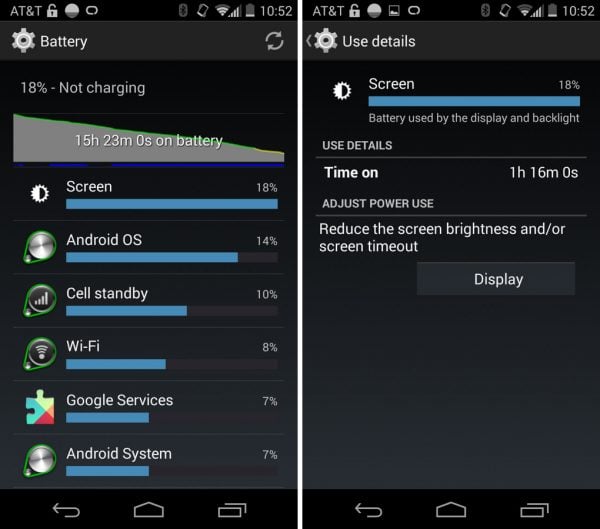
www.droid-life.com
If you do not find what’s the app that’s causing the problem, then you need to boot your phone into safe mode and identify the culprit app
To boot your phone into Safe mode:
- Turn off your Moto X
- Press and hold the power button for a few seconds
- When the logo appears, press and hold the volume down key until you see “Safe mode” at the bottom of the screen
- While you are in safe mode, see the battery duration. See if your battery drains faster while in safe mode. If not, an app causes the problem
- Boot into normal mode and disable each app one by one to find the cause of the battery drain on your Moto X
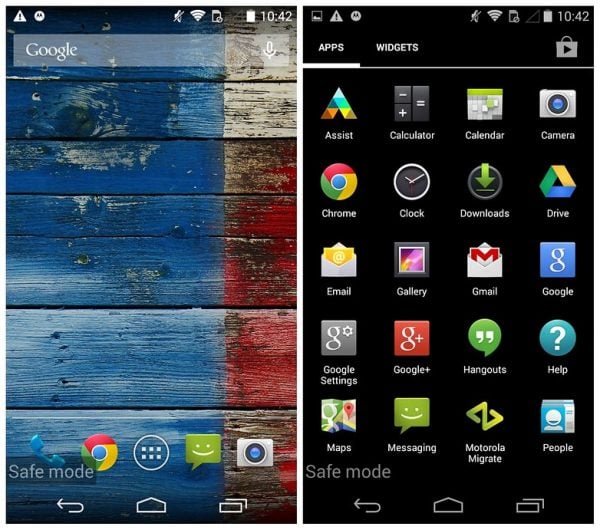
www.androidpit.com
2. Wipe cache partition
By wiping your cache partition of the Moto X, it’s refreshing your charging rate of all sluggishly and bad sectors in your phone
also, it removes temporary stored files.
- With the phone off. press and hold the Power and Volume down key for 3 seconds
- Use the volume down key to navigate to recovery and the volume up key to select (note: do not wait too long because the phone will reboot itself)
- The Motorola logo will now appear then the Android exclamation mark logo
- Press and hold the Volume Up key for 20 seconds while still holding this key, tap and release the Power button
- Additional menu will now appear
- Use the volume down key to navigate to Wipe Cache Partition and use the power button to select
Your Moto X Battery Issues and Not charging will now be gone.
3. Sleep time and Brightness
You should reduce the time before your device goes into the sleep mode. This step is very simple:
- 1.Go to settings
- 2.Tap display
- 3.Choose sleep
Moto X definitely is a very colourful phone, and when the brightness is high, everything will look perfect, but that may be the issue why your battery life is so poor. You should reduce the brightness level, and as soon as you do it, you will notice that your battery lasts longer.
4. Turn off all the things you are not using at the moment
Things such as Bluetooth, current GPS location, Wi-Fi and Wi-Fi scanning, should be turned off. All those things are emptying your battery.
5. Clean the charging port
If you noticed that your phone won’t charge, the reason may be the dirty charging port. There are several options to clean it, but the safest way is to use the cotton swab. With it, you can slowly remove the dust and dirt out of the port.

Source: makeagif.com
If these 5 ways to fix Moto x Battery Issues and Not charging do not help you, then you should take the device to the service, but in most cases, by combining all these solutions you will fix the issue.




