Most of the errors you will get when it comes to iPhone, are related to updating or restoring your device. One of them is error 4005. As any other error message you can get, this one is highly frustrating as well, but don’t feel too desperate about it. We prepared 5 ways to fix iPhone error 4005, which you can try out, because one of them will hopefully work, and the error will be gone.
See also: 5 Ways To Fix IPhone Invalid SIM Card Error
5 ways to fix iPhone error 4005
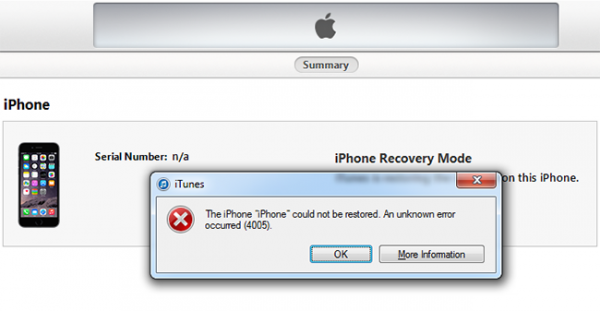
www.unlockboot.com
Solution No.1: Restart iTunes
When we are offering solutions, we always start from the one that is considered to be simple and easy. Turn off iTunes on your computer, and turn it on again. Most of the errors you see, sometimes simply disappear after the software restarts.
Solution No.2: Reboot your computer
If the error is still there, reboot your computer. This can be very helpful, especially if you did not reboot your computer for some period of time.
Solution No.3: Install the latest iTunes version
If you are a Mac user, open iTunes, and choose iTunes from the menu. Click on Check for Updates.
If you are a Windows user, open the program, and choose help from the menu. Check for Updates.
Solution No.4: Update your computer
Maybe your computer is not up to date. If that is the case, maybe that is exactly why the error occurred. If you are an OS X user, from the Apple Menu click on the Apple Store, and see if there are available updates. If you are a Windows user, click on Start, then on All Programs, and choose Windows update.
Solution No.5: Change the USB cable and the USB port as well
Sometimes, changing the cable that connects your iPhone to your computer may help. Also, change the USB port and try to restore or update your device.
iPhone users usually fix the issue with one of these 5 ways to fix iPhone error 4005. Hopefully, you will too!




