Sometimes, your plan to backup your data, restore or update your iPhone can be interrupted, because you simply cannot connect to iTunes. This is the issue that many iPhone users experienced, but with some simple tricks, you can make it work again. If solutions we provided in the text below don’t fix the problem, then you will need Apple support. Here are 5 ways to fix iPhone cannot connect to iTunes, check all of them if needed, and hopefully, one will resolve the problem.
See also : 5 Ways To Fix IPhone Cannot Connect To ITunes Store
5 ways to fix iPhone cannot connect to iTunes
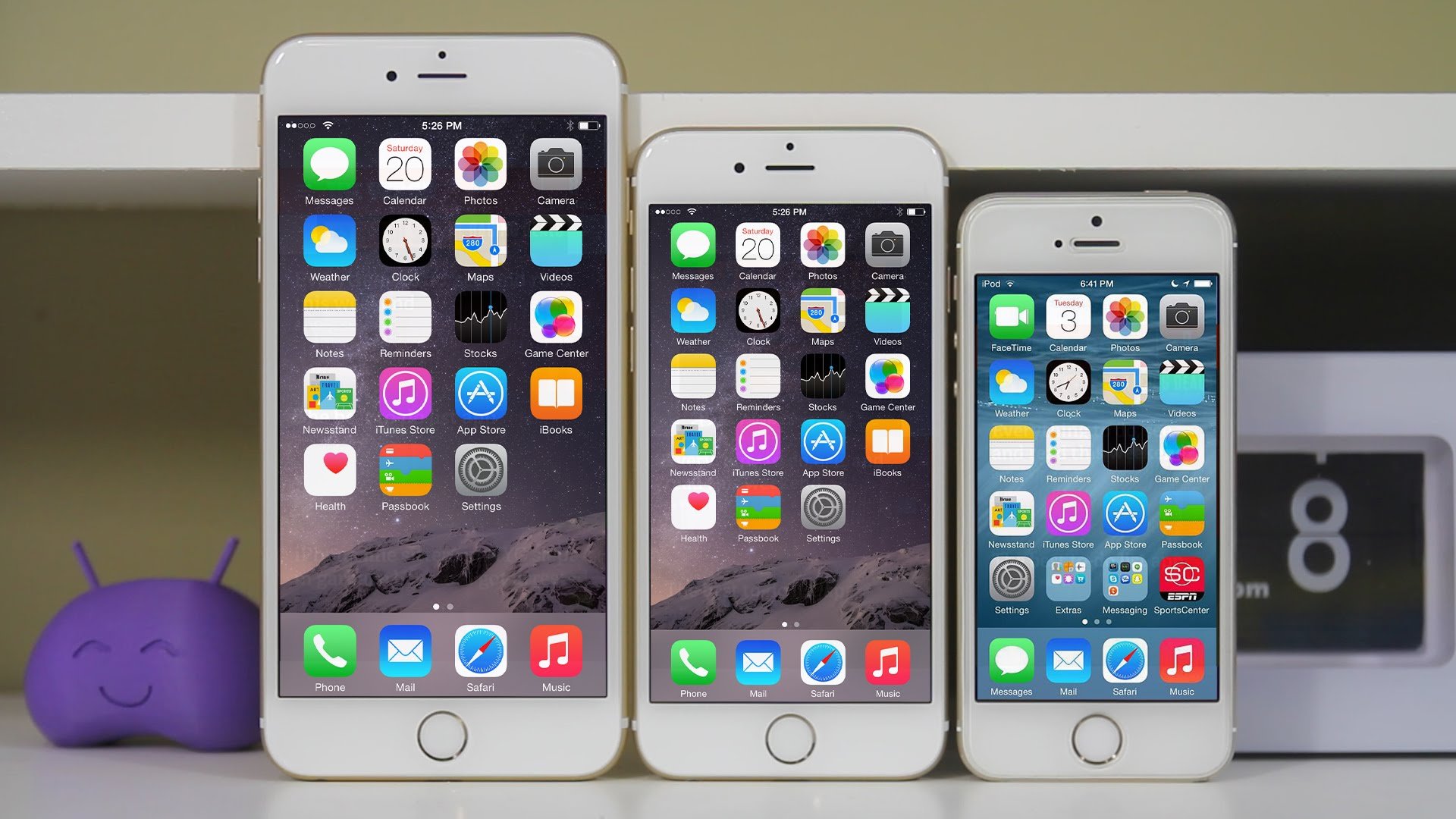
Source: idropnews.com
Solution No.1: Change the USB port.
Let’s start with the simplest possible solution. Unplug the cable that connects your device and your computer from the current USB port, and plug it into another one. Believe it or not, this step solved the problem many times.
Solution No.2: Restart your mobile device and your computer.
Restart often solves the problem. This is a very important step, because if the previous one did not help, one you restart your computer, that action will reset the USB ports as well. Once you restart your iPhone, and your computer, try connecting again.
Solution No.3: Check your iTunes version.
The problem may occur, because you still haven’t downloaded and installed the latest version of iTunes.
Solution No.4: Update your antivirus software or close it.
In many cases, when you have some issues that are iTunes related, the problem may be the antivirus. See if there is a new version available, and if there is, download it and install it on your computer. However, if the problem is still there, close the software completely, and try to connect to iTunes again.
Solution No.5: Uninstall Apple related software.
This step requires a bit more patience, but try it. Uninstall all software that are Apple related, such as:
- iTunes
- Apple Mobile Device Support
- Bonjour
- Apple Software Update
- Quick Time
When you are done, restart your computer, and install iTunes again.
As mentioned before, if these 5 ways to fix iPhone cannot connect to iTunes don’t solve the issue, make sure to call Apple, and ask them for further assistance.

