iPhone has many interesting applications you can use daily. One of the most exciting ones has definitely been Siri, which is basically the personal assistant you can have on your favorite device. It is designed to help you, and it can answer to your questions, guide you, make recommendations, and many other interesting things. However, it has some bugs, and from time to time, it may not work. If you experienced certain issues with this application, don’t worry, there are some ideas you can use in order to solve it. In this article, you can find 5 ways to fix iPhone 5 Problem with Siri.
Must Read: 5 Ways To Fix IPhone 5 Home Button Issue With IOS 8
Must Read: 5 Advantages And Disadvantages Of IOS 8.1
5 Ways to Fix IPhone 5 Problem With Siri
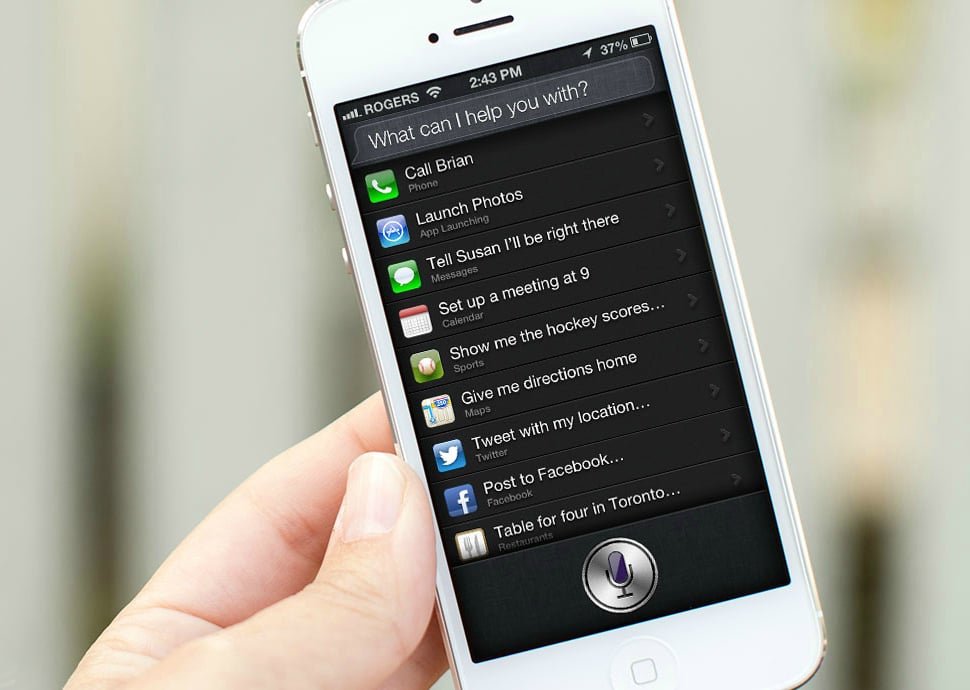
Source: imore.com
Solution No.1: Turn Siri and Hey Siri off, then on again
Go to Settings and choose General. Find Siri, and turn it off. Wait a minute, and turn Siri back on.

support.apple.com
If toggling Siri does not make any difference, go to Settings > Siri > and turn off Allow “Hey Siri”, then turn it back on.
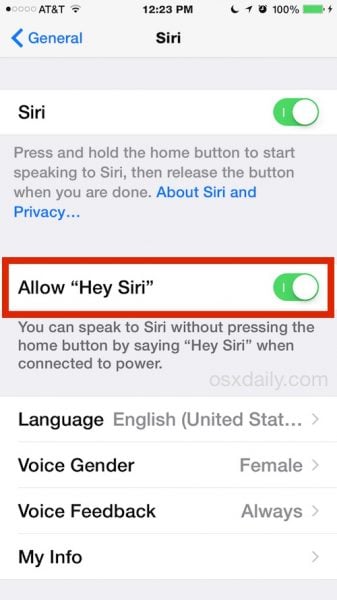
osxdaily.com
Solution No.2: Restart your phone
When it comes to possible solutions, this one is the simplest of all 5 ways to fix iPhone 5 Problem with Siri. Sometimes, when you use your device without restarting for a while, it may cause some issues, and one of them is with Siri. Simply restart your iPhone 5, and once you do, check if the app is working properly.
- Press and hold the Sleep/Wake button
- Slide to power off
- When the device is off, press and hold the Sleep/Wake button
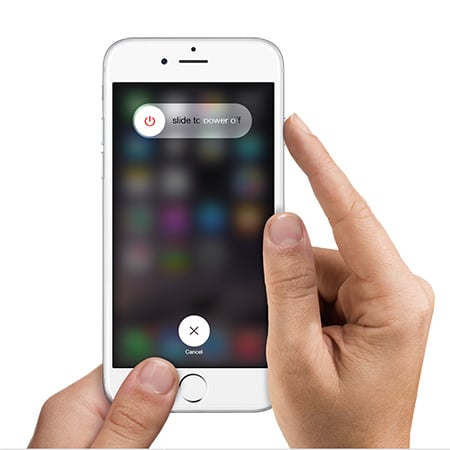
www.iphonehacks.com
Solution No.3: Make sure that Siri hears you properly
Siri will not work as it should if something is blocking the sound. You need to speak clearly, and you should check the jack connector and microphone. When it comes to your jack connector, nothing should be plugged in it. Check if your microphone is blocked with debris or some dirt and clean it. That way, Siri will hear you properly, and it will work perfectly.
Solution No.4: Internet connection
You need to make sure that your Internet connection is stable and that everything works properly. If you have been using Wi-Fi, switch to cellular data and vice versa. You can also turn the Airplane mode on and then turn it back on. If you still experiencing issues with your internet connection, you can reset network settings. To do that, go to Settings > General > Reset and tap Reset network settings.
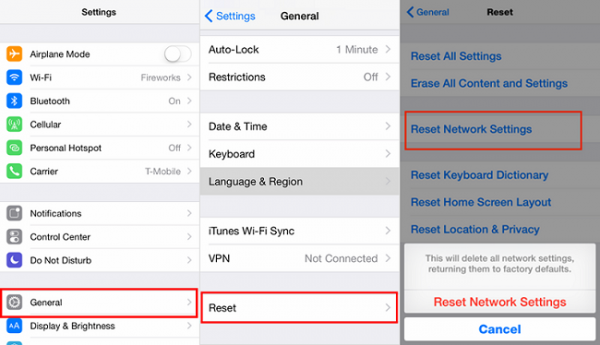
www.transphone.net
Solution No.5: Update the iOS software
Check if you should update iOS. Connect your device to a power source and to your Wi-Fi network. Go to Settings, tap on General, and choose Software Update. Then, tap Download and Install.
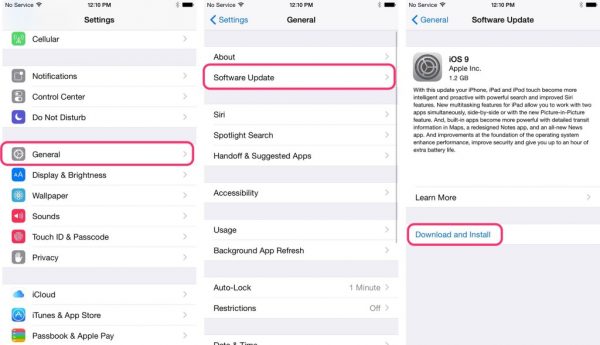
www.basictechtricks.com
Here is the full guide: How to update iOS on iPhone, iPad, and iPod Touch
What else?
Sometimes, all you need is a clean slate. Always backup your data. Connect your iPhone 5 to the computer with the cable. Select your device when you see iTunes. Go to Summary panel and choose Restore. Once again, click on Restore option, to confirm the action. Your iPhone will restart, and you will get a welcome screen. Set up your device as new.




