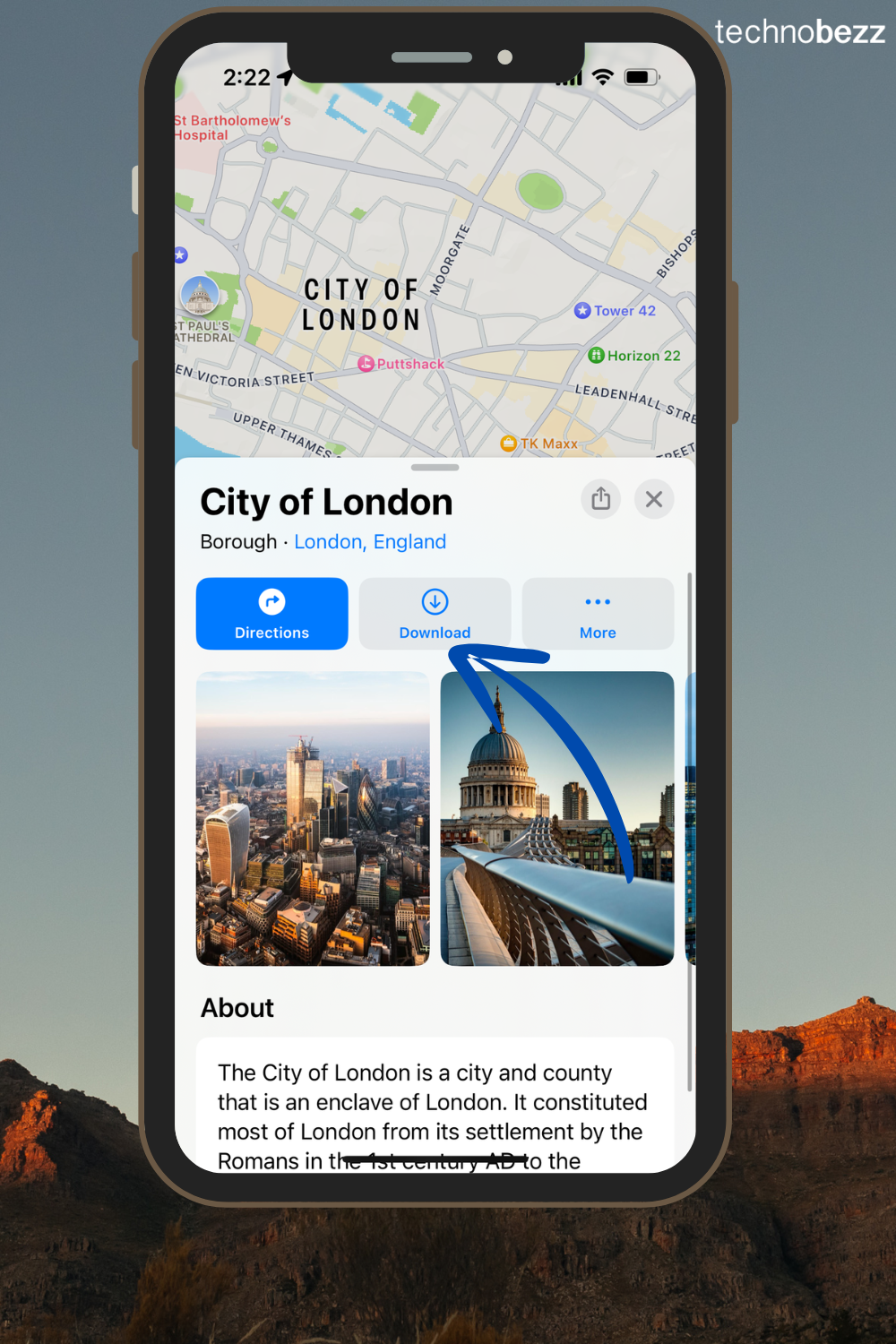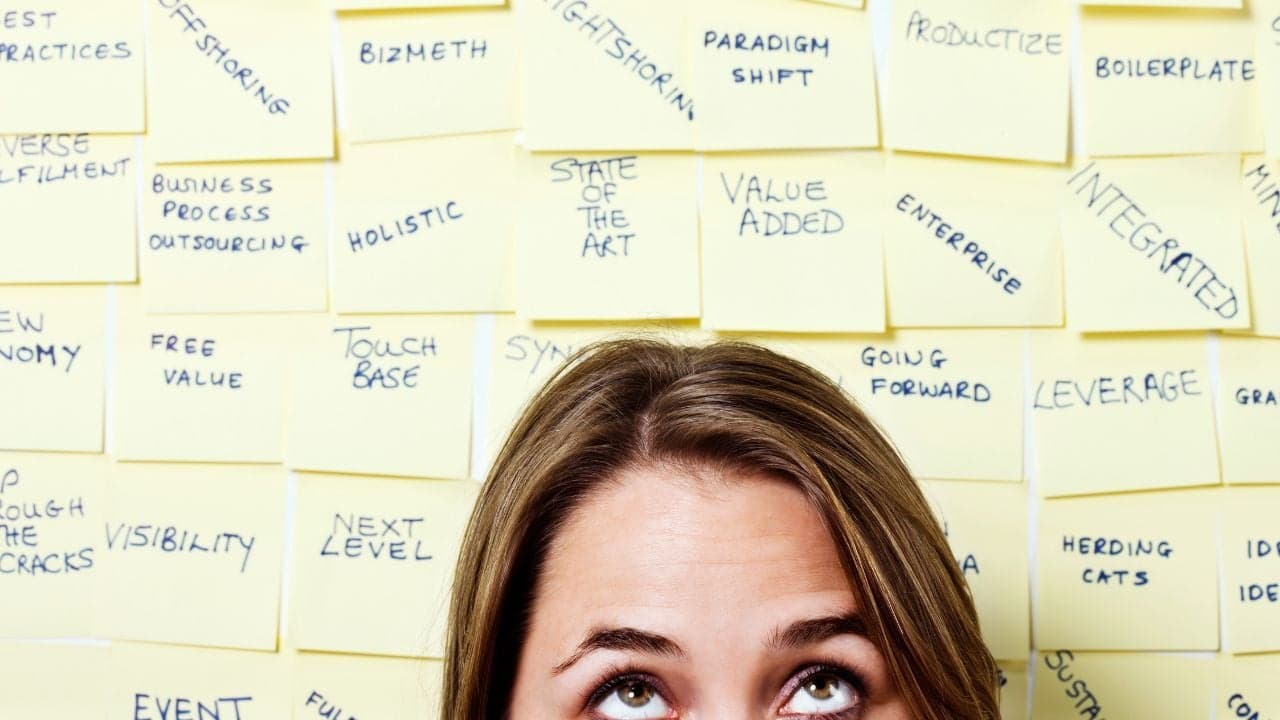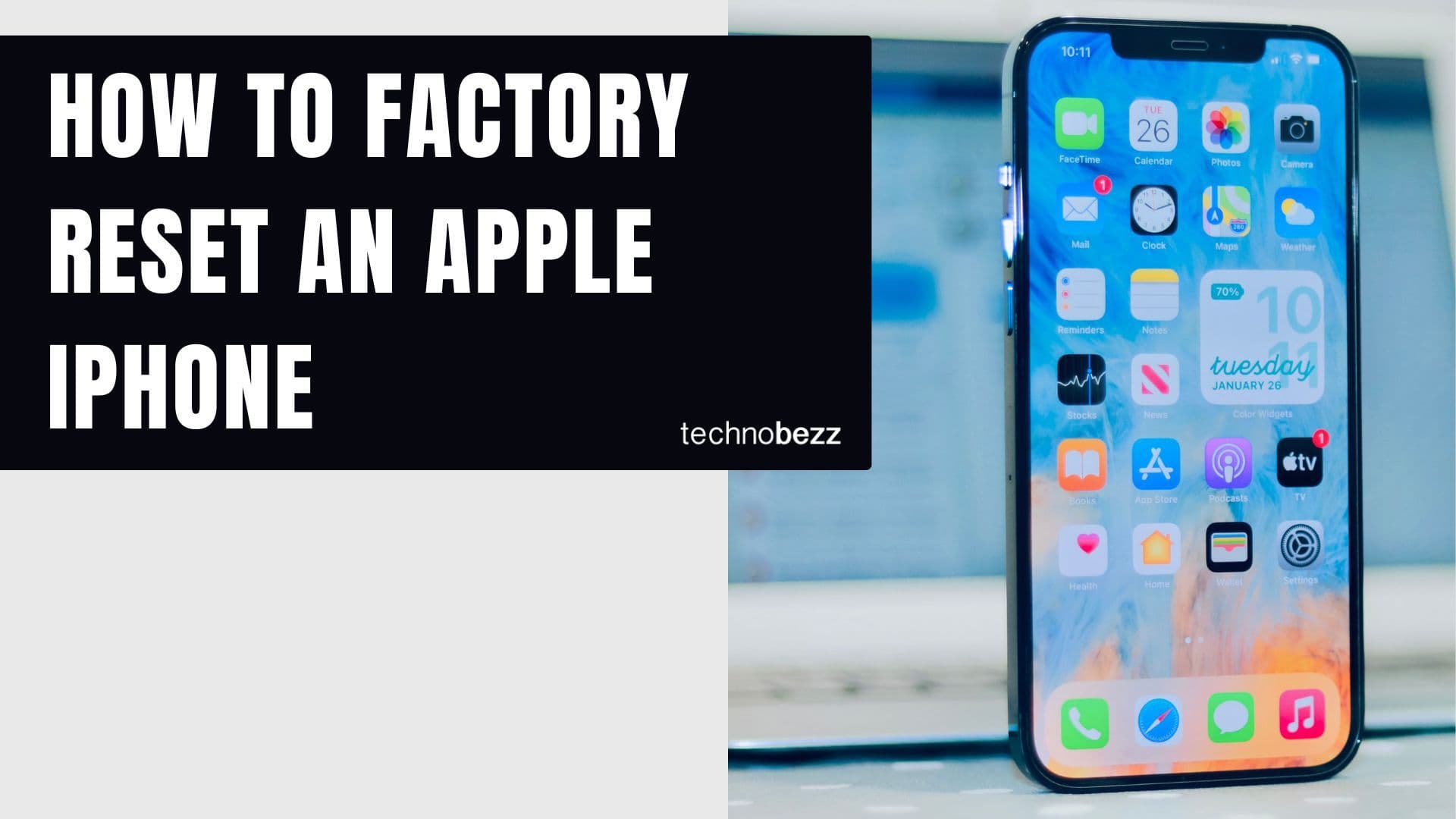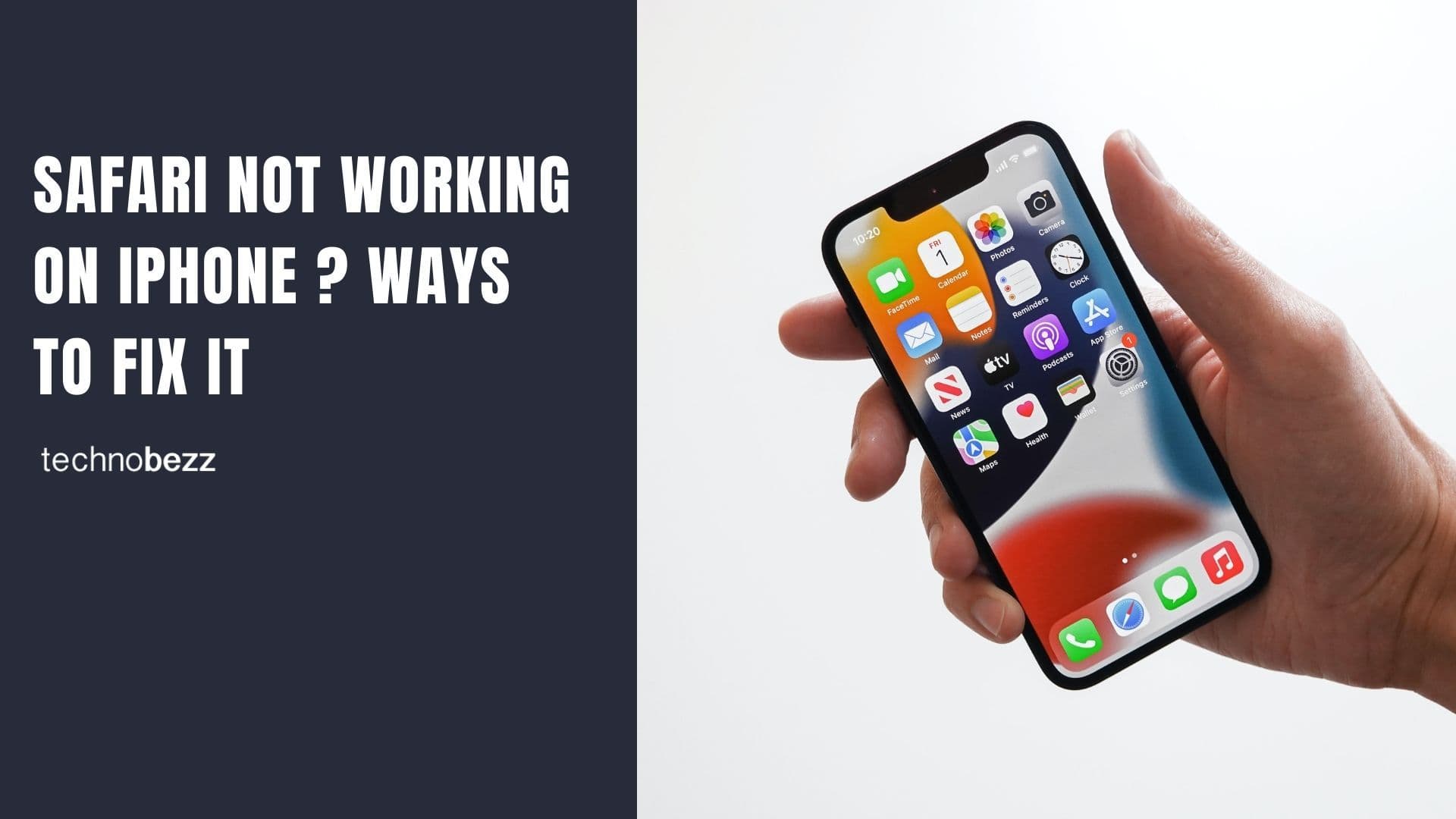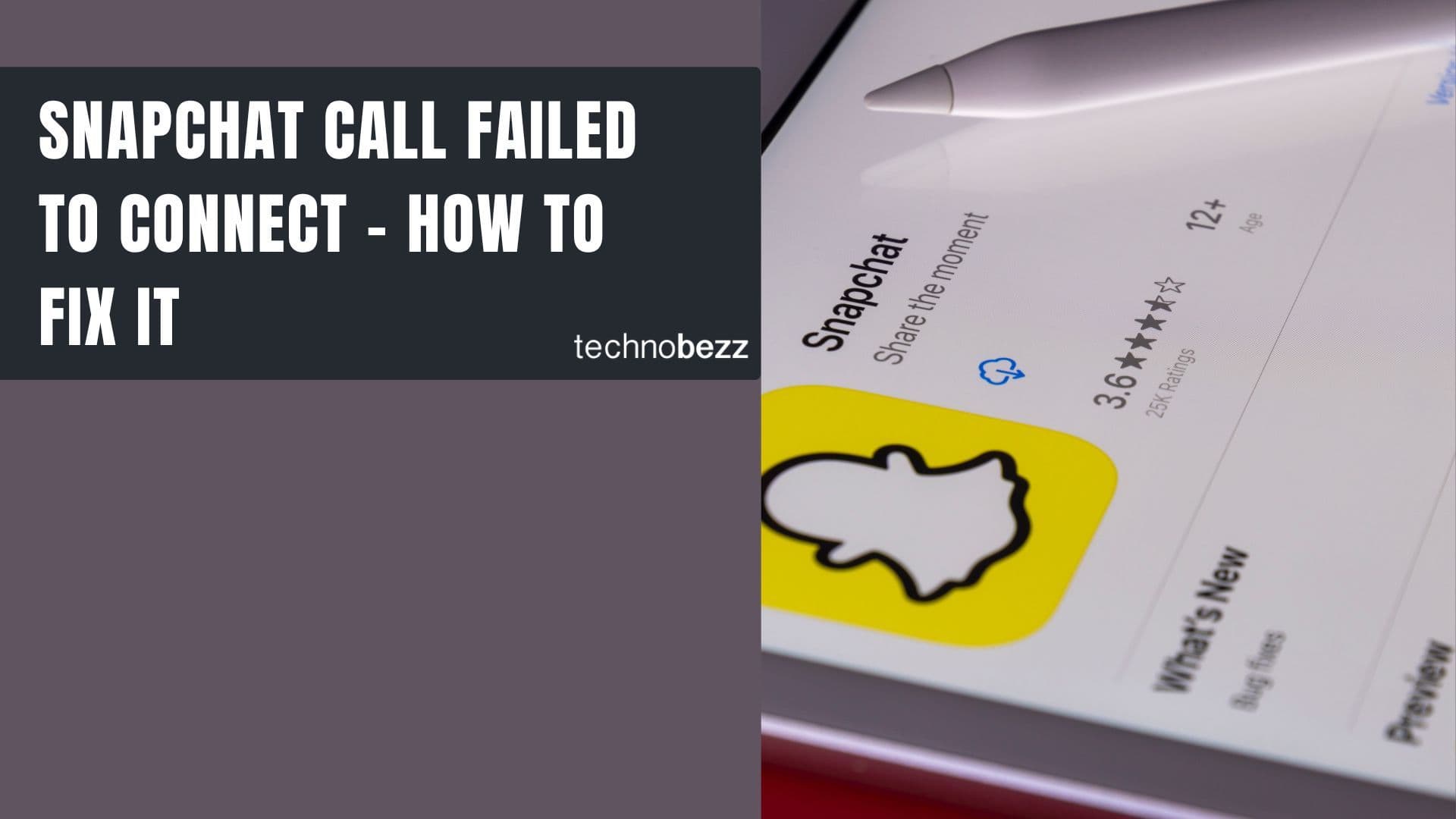Your iPhone is packed with awesome features that can make your daily routine much easier. While you probably know the usual tricks, there are some hidden gems you might not have discovered yet. Here are 27 hidden iPhone features that will change how you use your device.
1. Back Tap for Quick Actions
Did you know you can use the back of your iPhone as a button? With Back Tap, you can double or triple-tap the back to do things like take a screenshot or open an app. This accessibility feature works on iPhones as old as iPhone 8 running iOS 14 or later.
Go to Settings > Accessibility > Touch > Back Tap and set up your shortcuts.
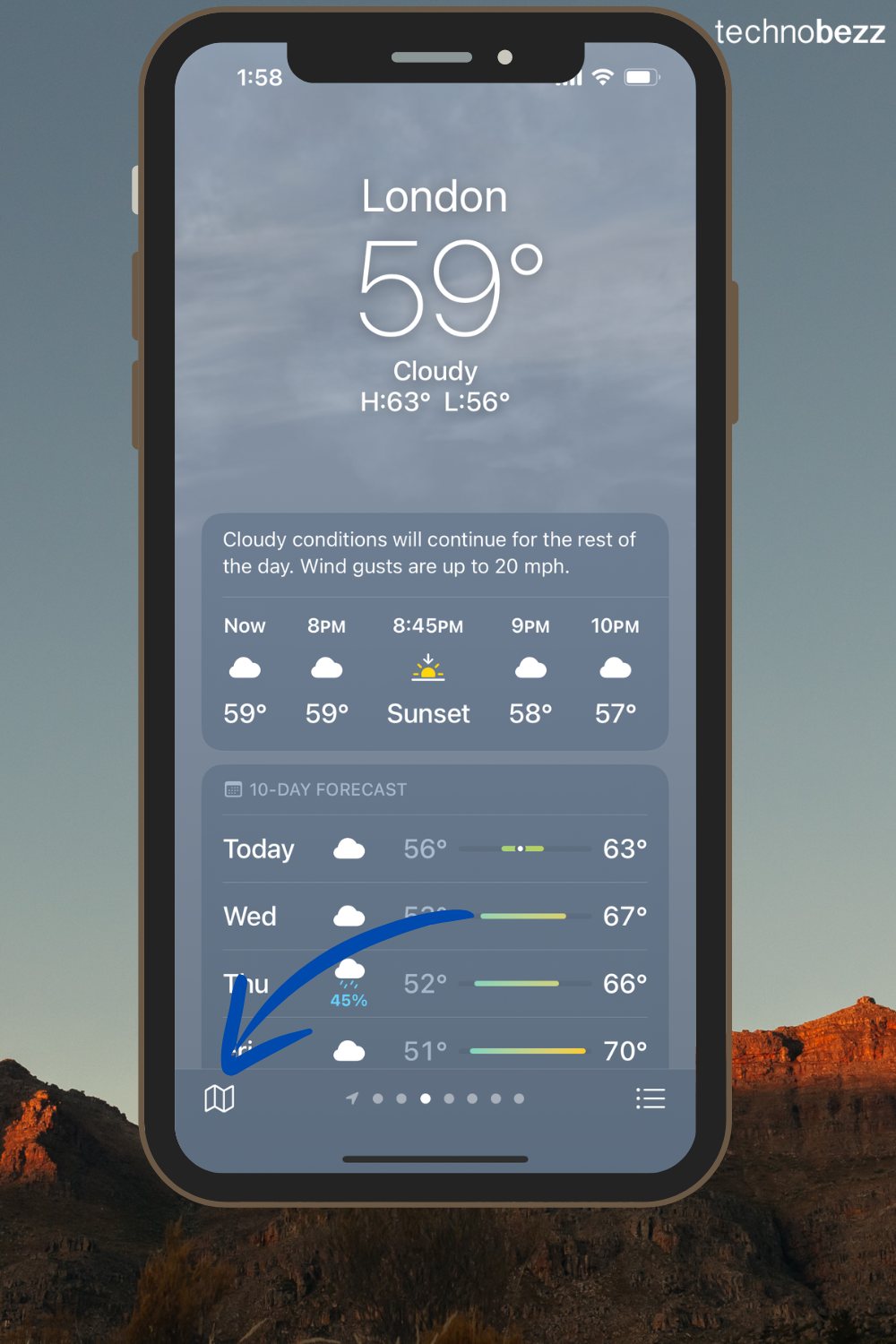
8. Drag and Drop Between Apps
Easily move files and photos between apps with the drag-and-drop feature. Tap and hold the item you want to move, then drag it to another app. While continuing to hold the file, use another finger to swipe up from the bottom of the screen to close the current app. Then, open the app where you want to drop the file.
This is super handy for quickly sharing images or text between apps like Notes and Messages.
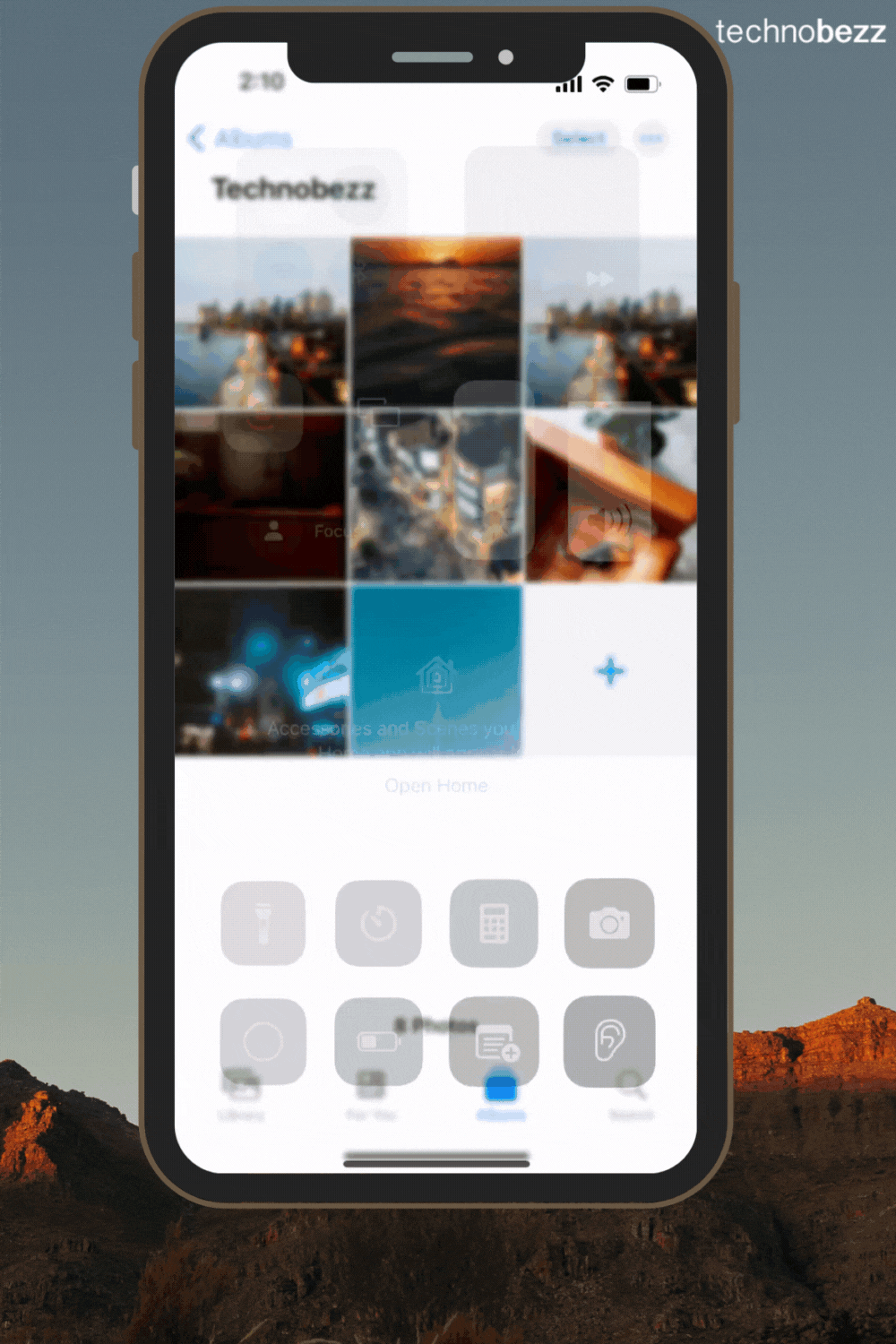
9. Siri Screen Sharing
Need to share what's on your screen? Just ask Siri. Say, "Hey Siri, share this with [contact name]," and Siri will share a screenshot with your chosen contact. This is perfect for sharing what you're looking at without needing to press multiple buttons.
10. Hide Apps Using the App Library
You can remove apps from your home screen without deleting them. Long-press the app, select Remove App, then choose Remove from Home Screen. This keeps your home screen tidy while still keeping the app accessible.
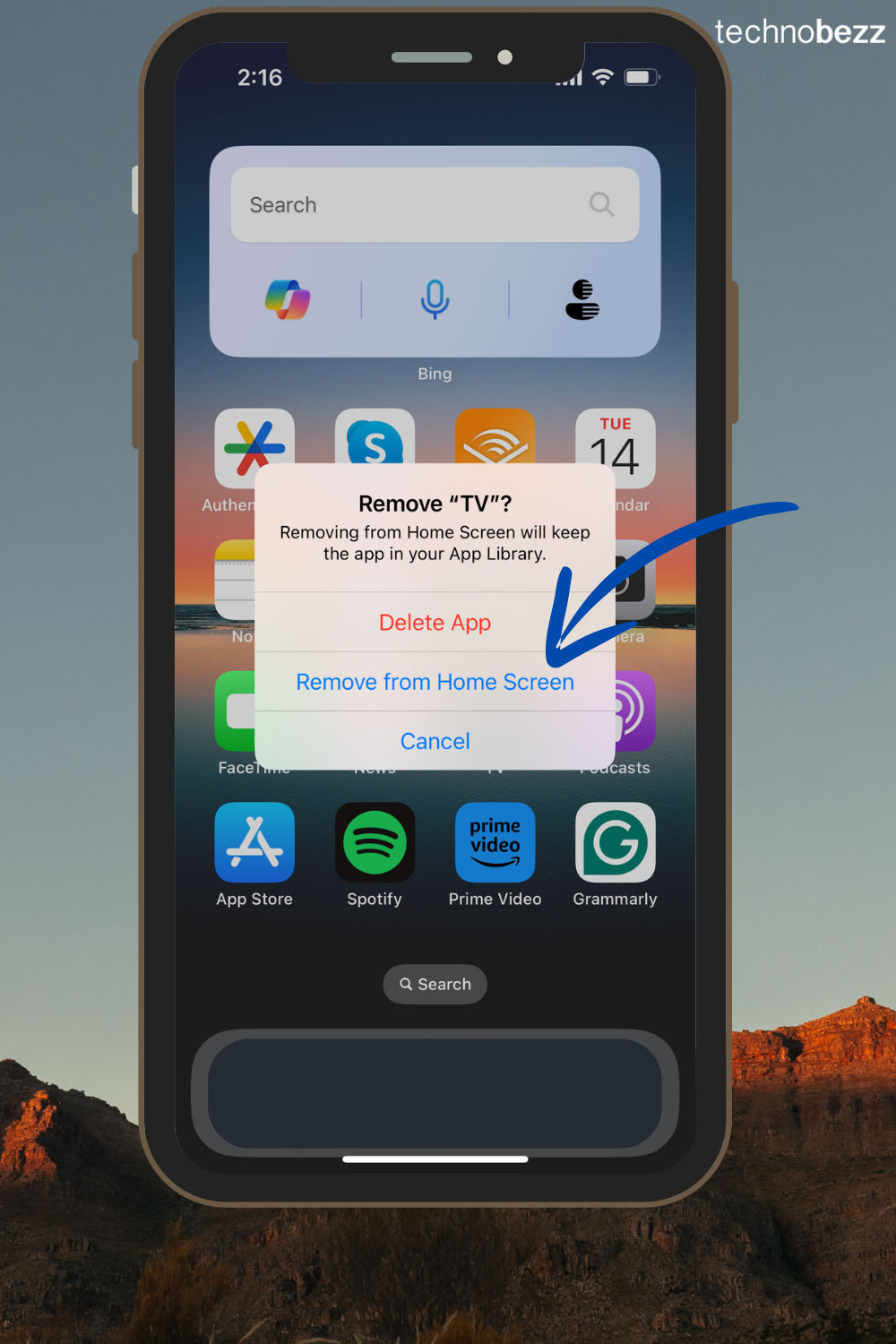
11. Custom Vibration Patterns
Want to know who's calling without looking at your phone? Create custom vibration patterns for different contacts. Go to Contacts > Select a Contact > Ringtone > Haptics > Create New Vibration and make a unique pattern.
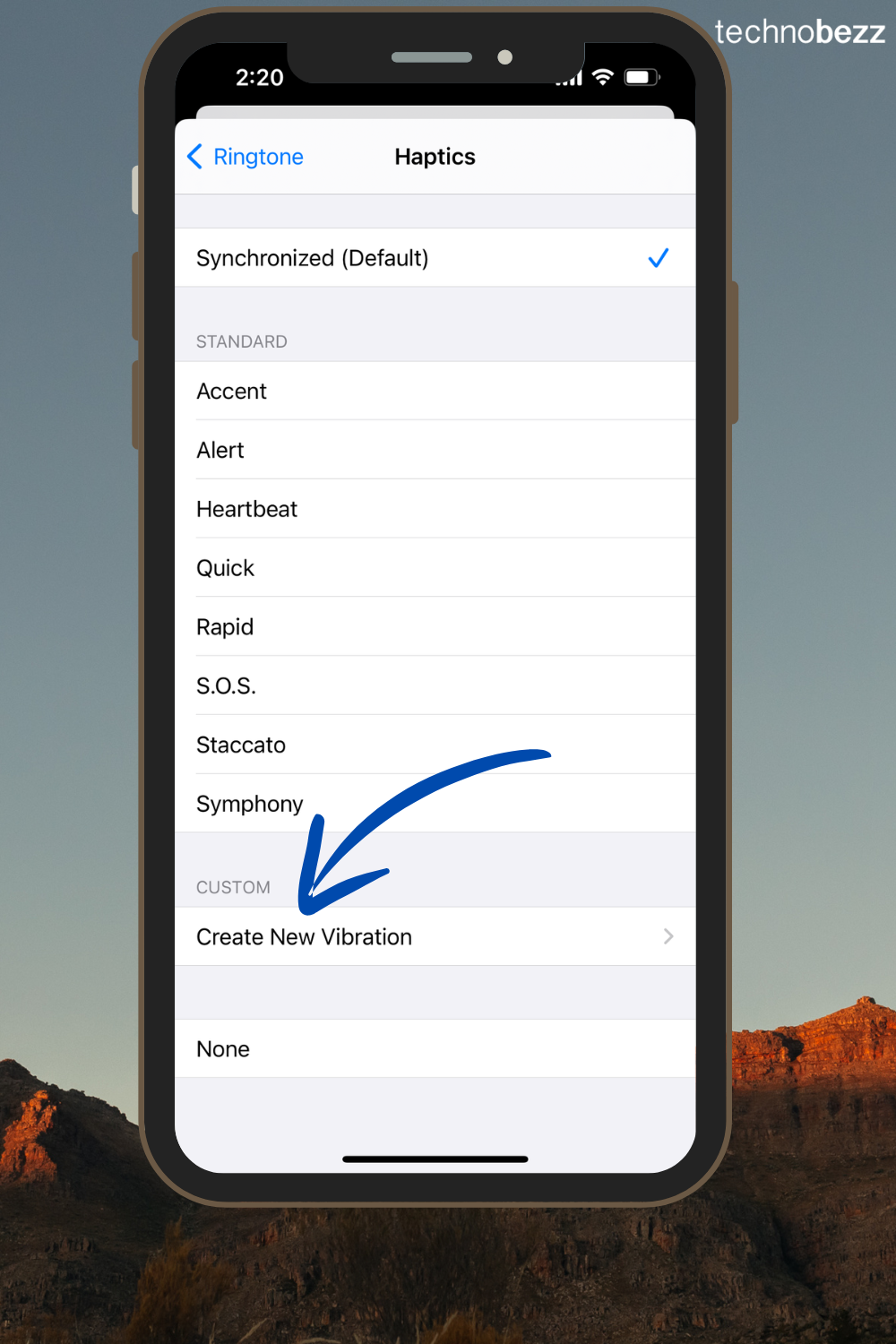
12. Offline Maps in Apple Maps
Now, you can download and use maps even without an internet connection. This is super useful when traveling through areas with poor signal. Open Apple Maps, find the area you need, and select Download Offline Map.

13. Interactive Widgets
With iOS 17, widgets on your Home screen are now interactive. For example, you can control your music directly from the Apple Music widget without opening the app. Expect more apps to support this feature soon.
14. Visual Look Up for Laundry Codes
Ever wonder what those laundry symbols mean? Use Visual Look Up by taking a photo of the tag in the Photos app. Your iPhone will identify the symbols and tell you how to care for your clothes. This can also be used on automobile symbols, such as analyzing warning lights on your dashboard.
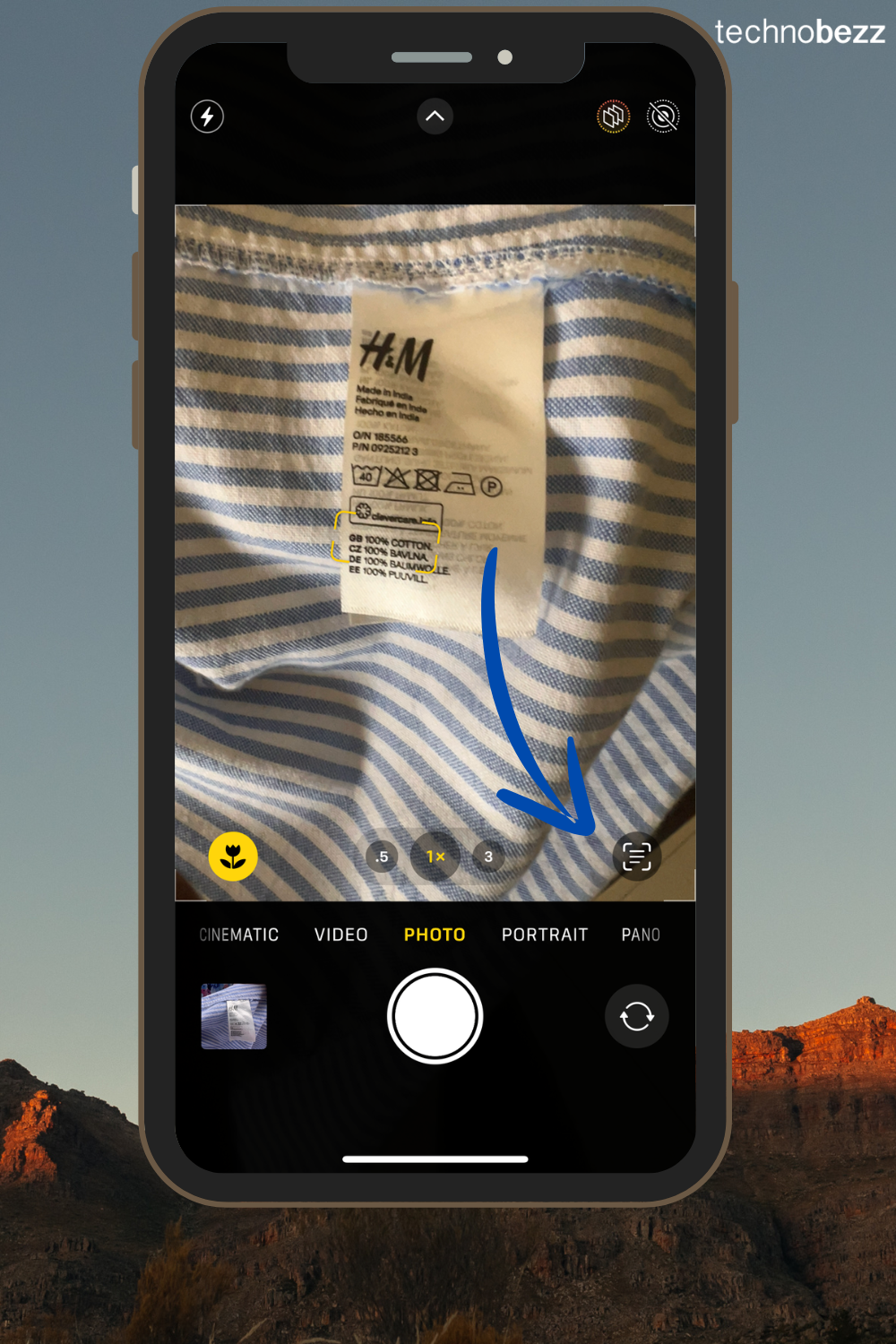
15. Listen to Articles
If you prefer listening to reading, Siri can read out web articles for you. Open Safari, find the article you want, and say, "Siri, read this to me." This feature is perfect for when you're on the go.
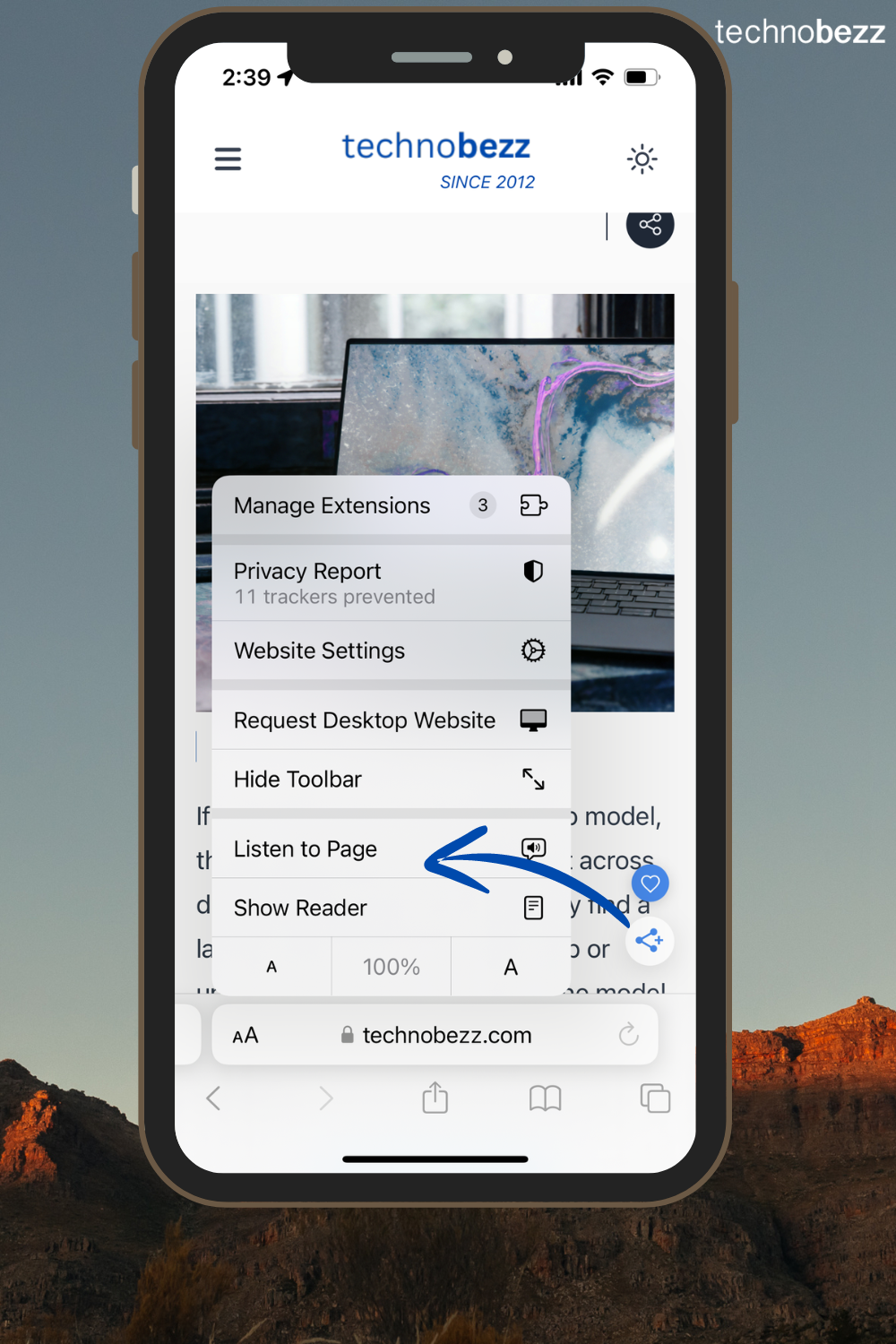
16. Zoom to Crop Photos Quickly
Cropping photos just got easier. Simply zoom into a photo in your Photos app, and a new Crop button will appear, allowing you to resize the image instantly.
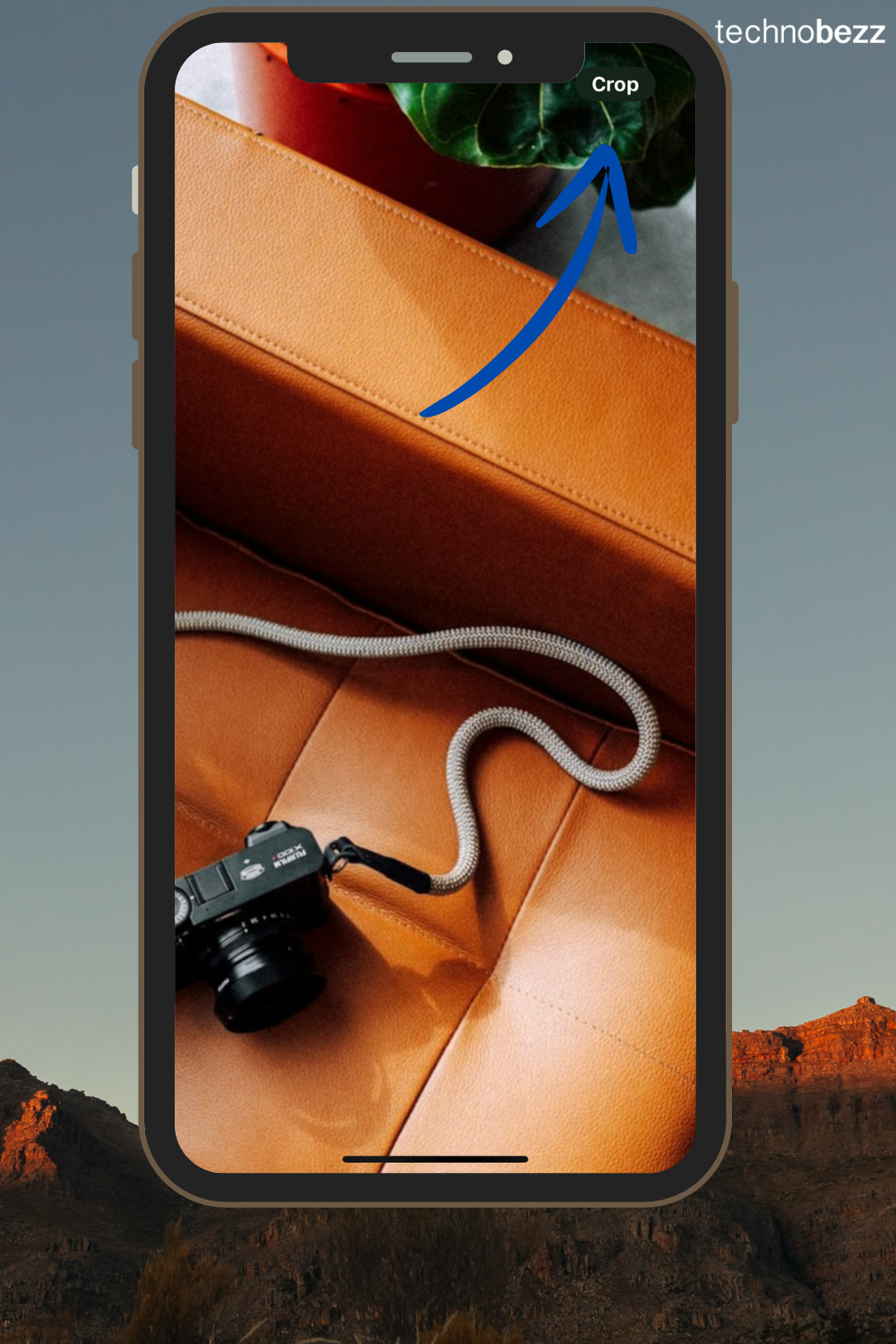
17. Easily Share Passwords
Tired of copying and pasting passwords to share them? iOS 17 lets you create groups to share passwords and passkeys securely across devices. Go to Settings > Passwords > Password Sharing to set it up.
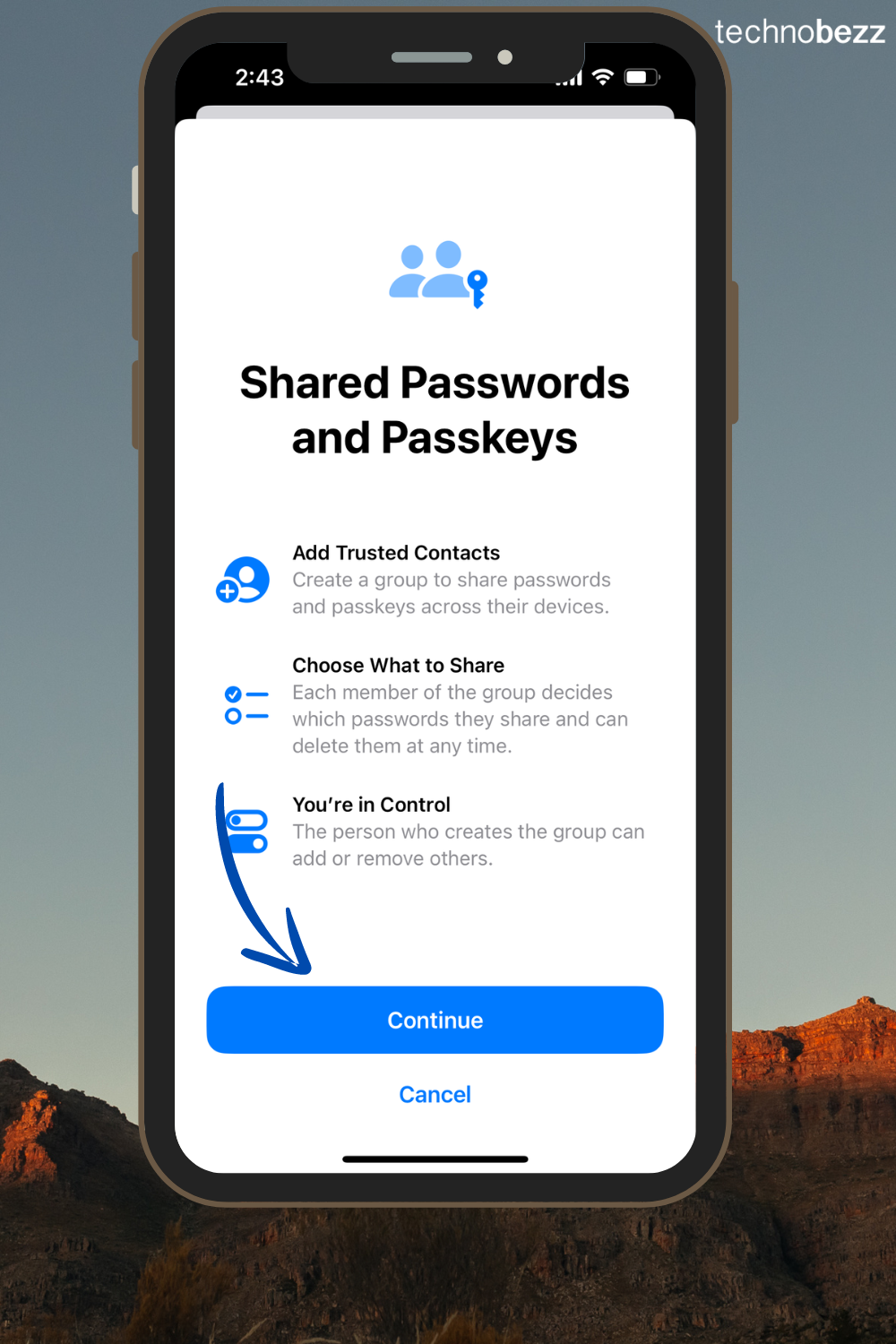
18. Auto-Delete Verification Codes
Those verification codes you get when signing into various accounts can clutter your Messages and Mail. iOS 17 has a setting that automatically deletes these codes after you've used them. To enable this, go to Settings > Passwords > Password Options and turn on Auto-Delete (Delete After Use).
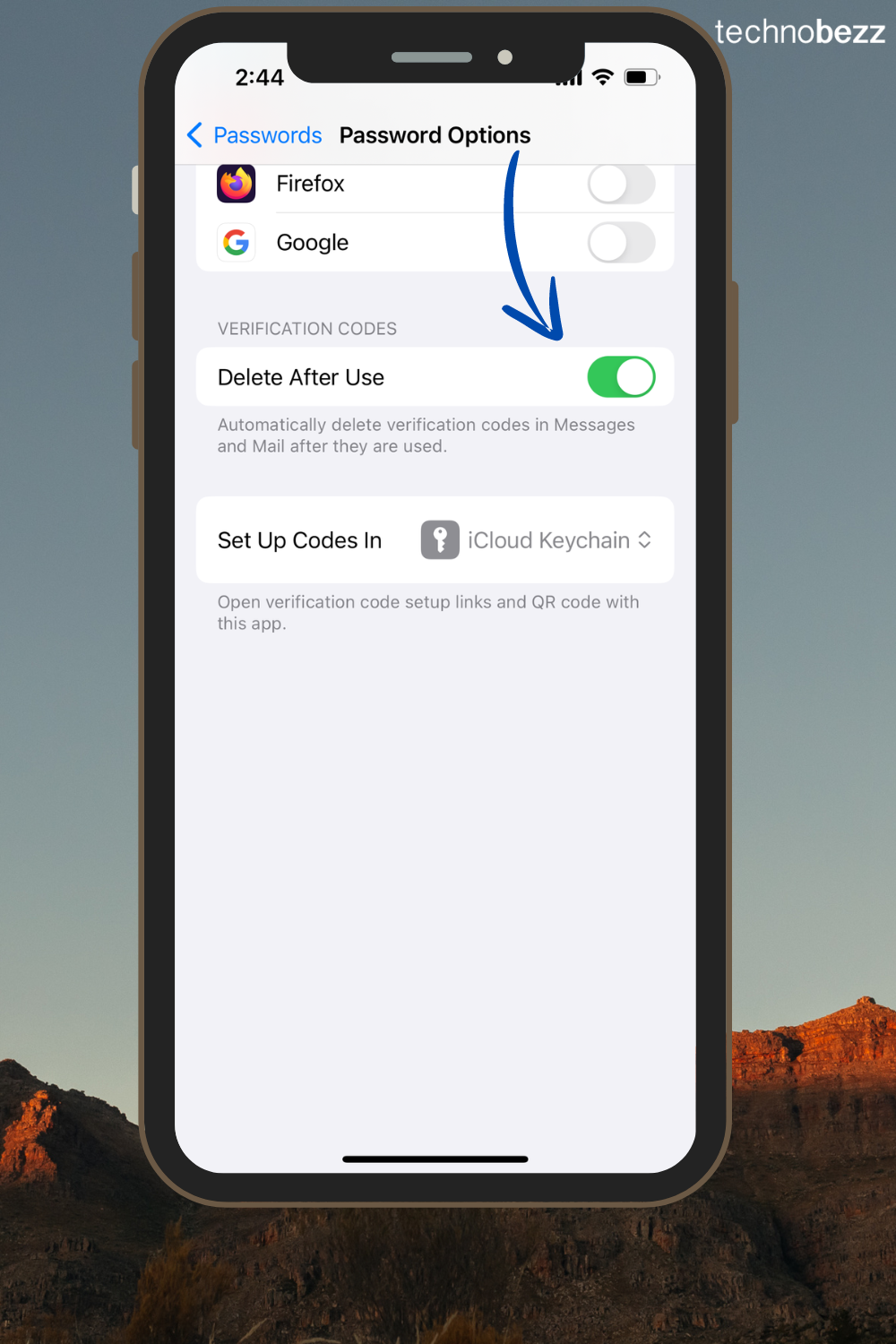
19. Search Text in Photos
Looking for a specific photo but can't find it? Use the Photos app's search feature to find text within images. Open the Photos app, tap the search icon, and type the text you remember. Your iPhone will show you all photos containing that text.
20. Set Multiple Timers
You can set multiple timers on your iPhone to keep track of various activities. Open the Clock app, go to the Timer tab, and tap Add Timer to create multiple timers for different tasks.
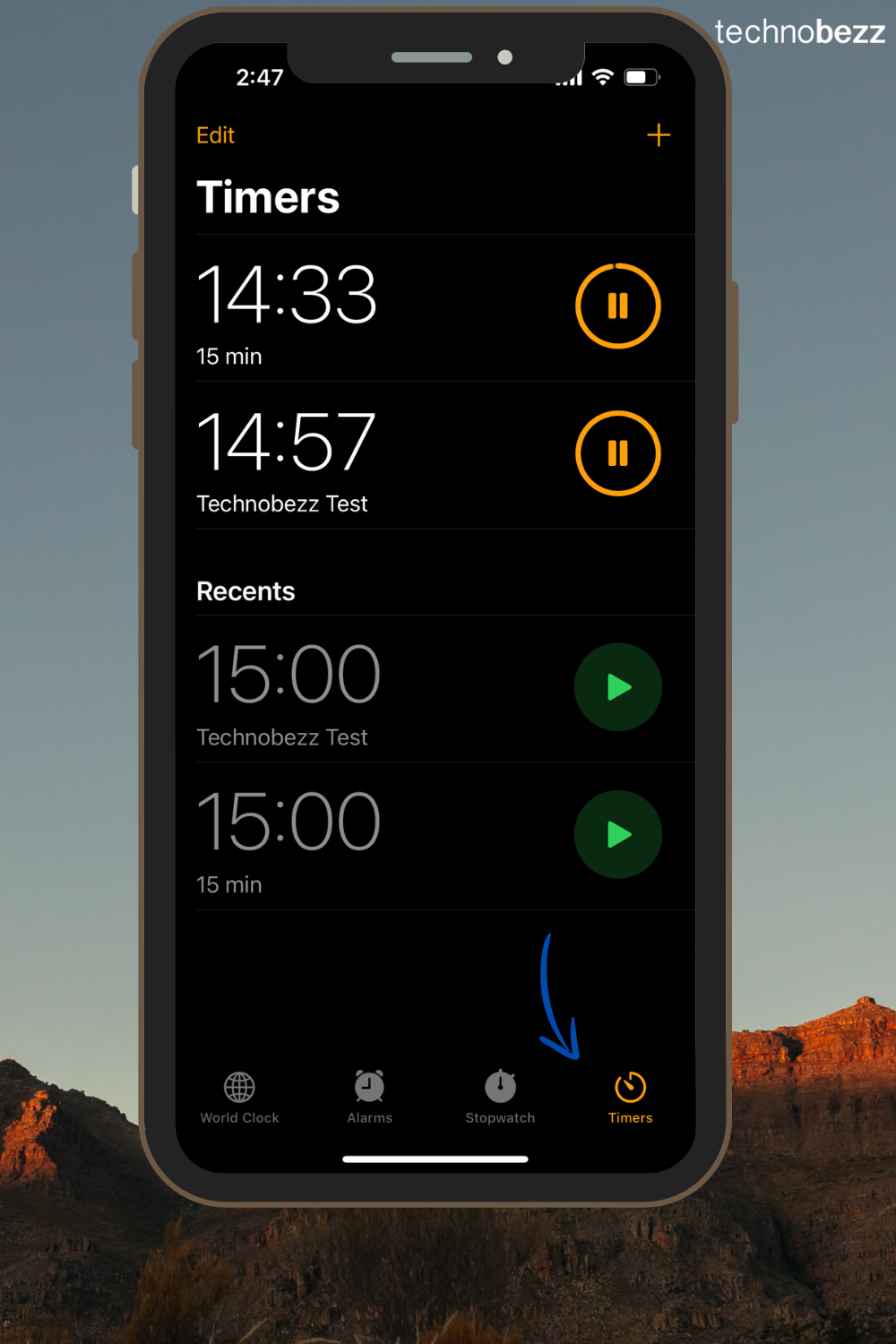
21. Use One-Handed Keyboard
Typing with one hand can be tough, especially on larger iPhones. Switch to a one-handed keyboard by holding the emoji or globe icon and selecting the left or right keyboard layout.
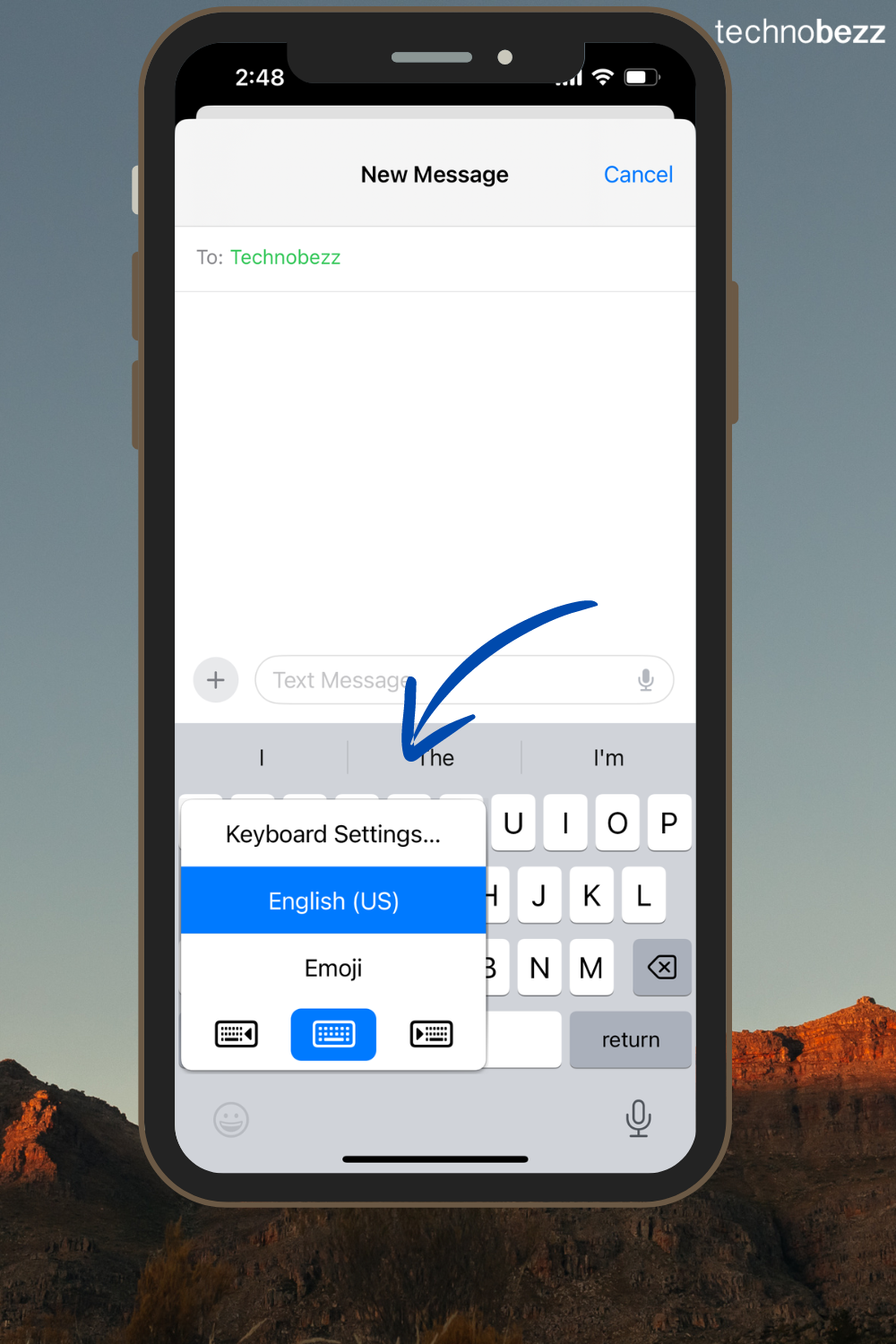
22. Enable Type to Siri
If you prefer not to speak to Siri out loud, you can type your requests instead. Go to Settings > Accessibility > Siri and turn on Type to Siri. This is perfect for using Siri discreetly in public places.
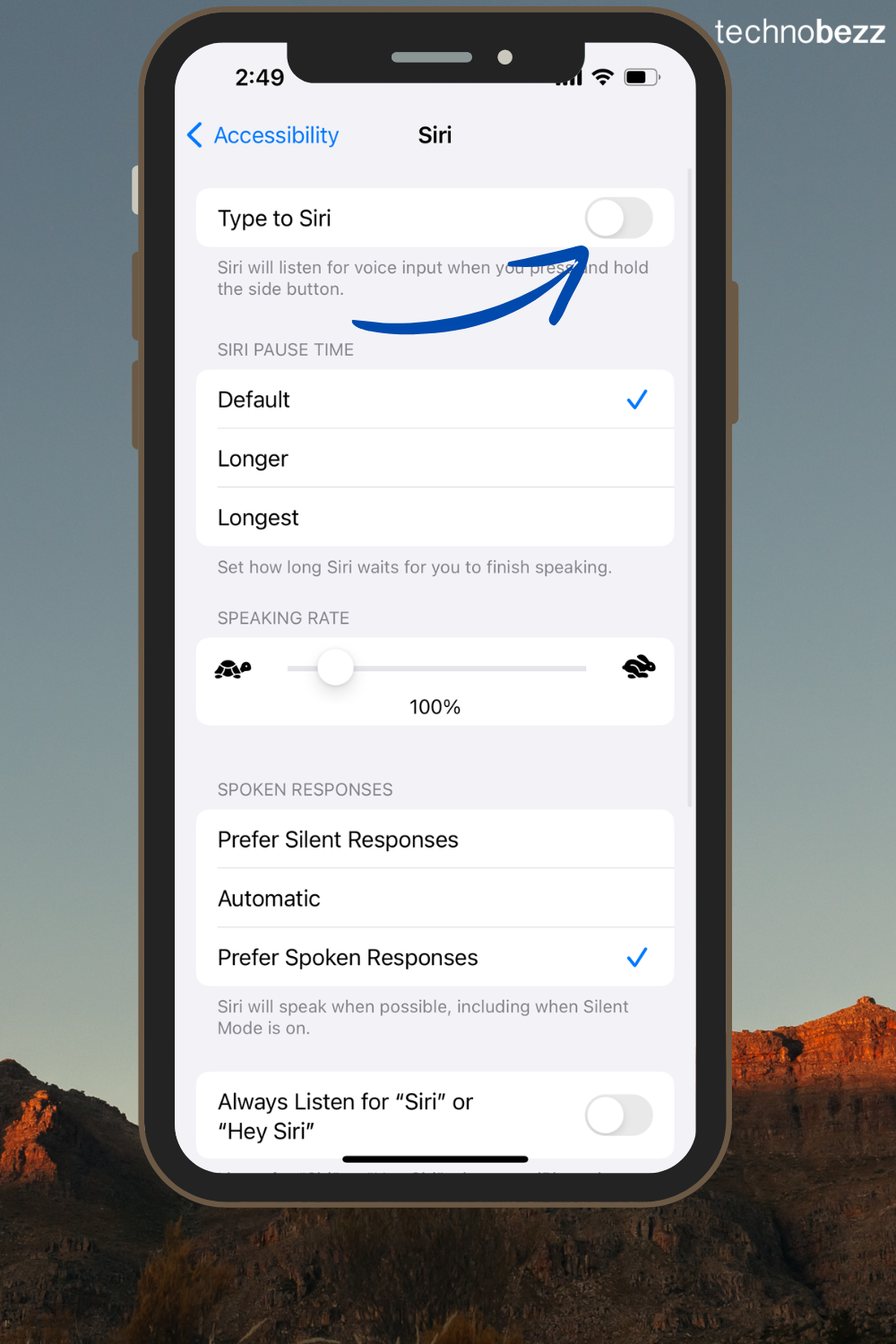
23. Customize the Double Tap Gesture on AirPods
If you use AirPods, you can customize the double-tap gesture for each ear. Go to Settings > Bluetooth, tap the "i" icon next to your AirPods, and choose what action you want for each ear from accessibility.
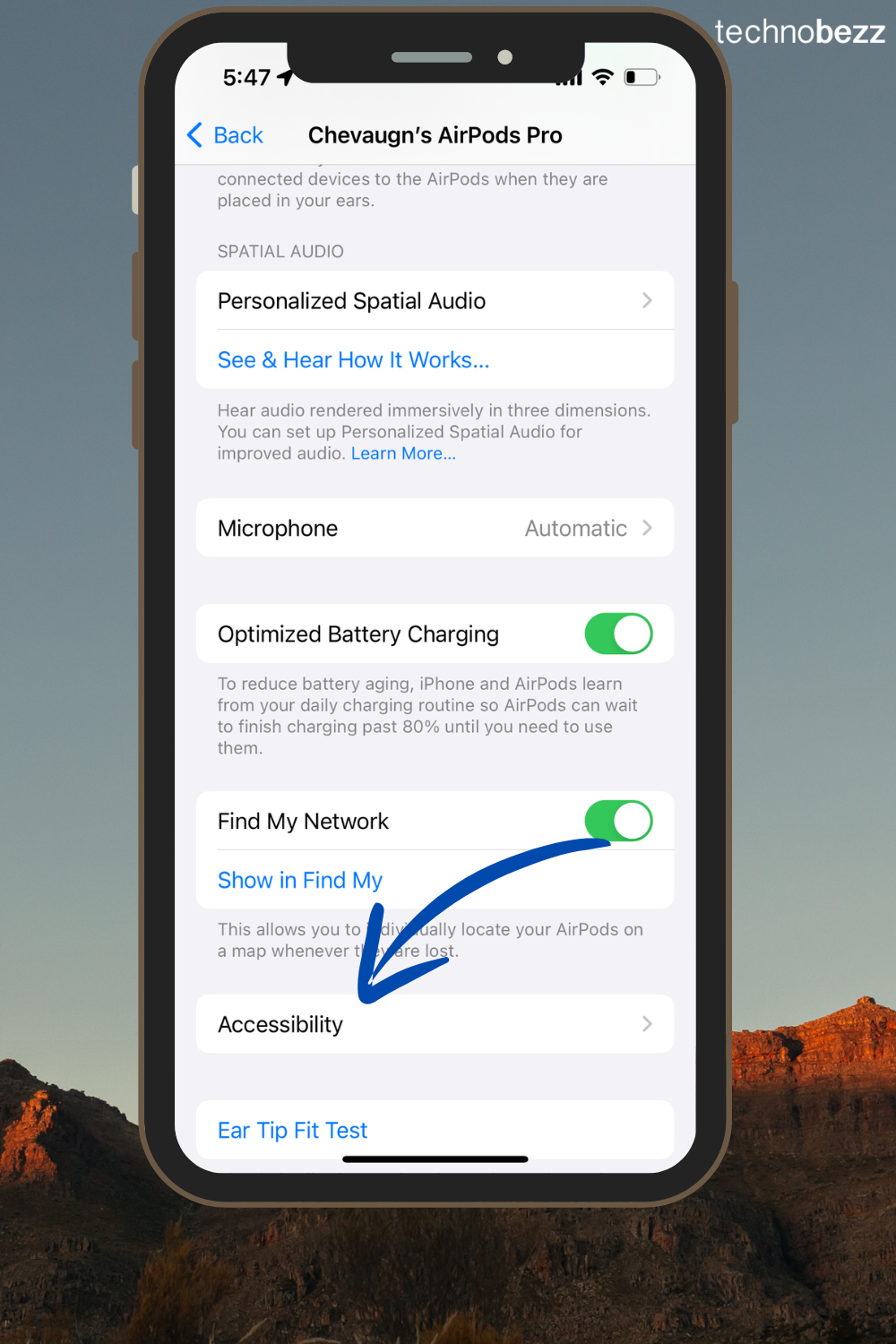
24. Use Background Sounds
For relaxation or focus, enable background sounds like rain or white noise. Go to Settings > Accessibility > Audio/Visual > Background Sounds and choose your preferred sound.
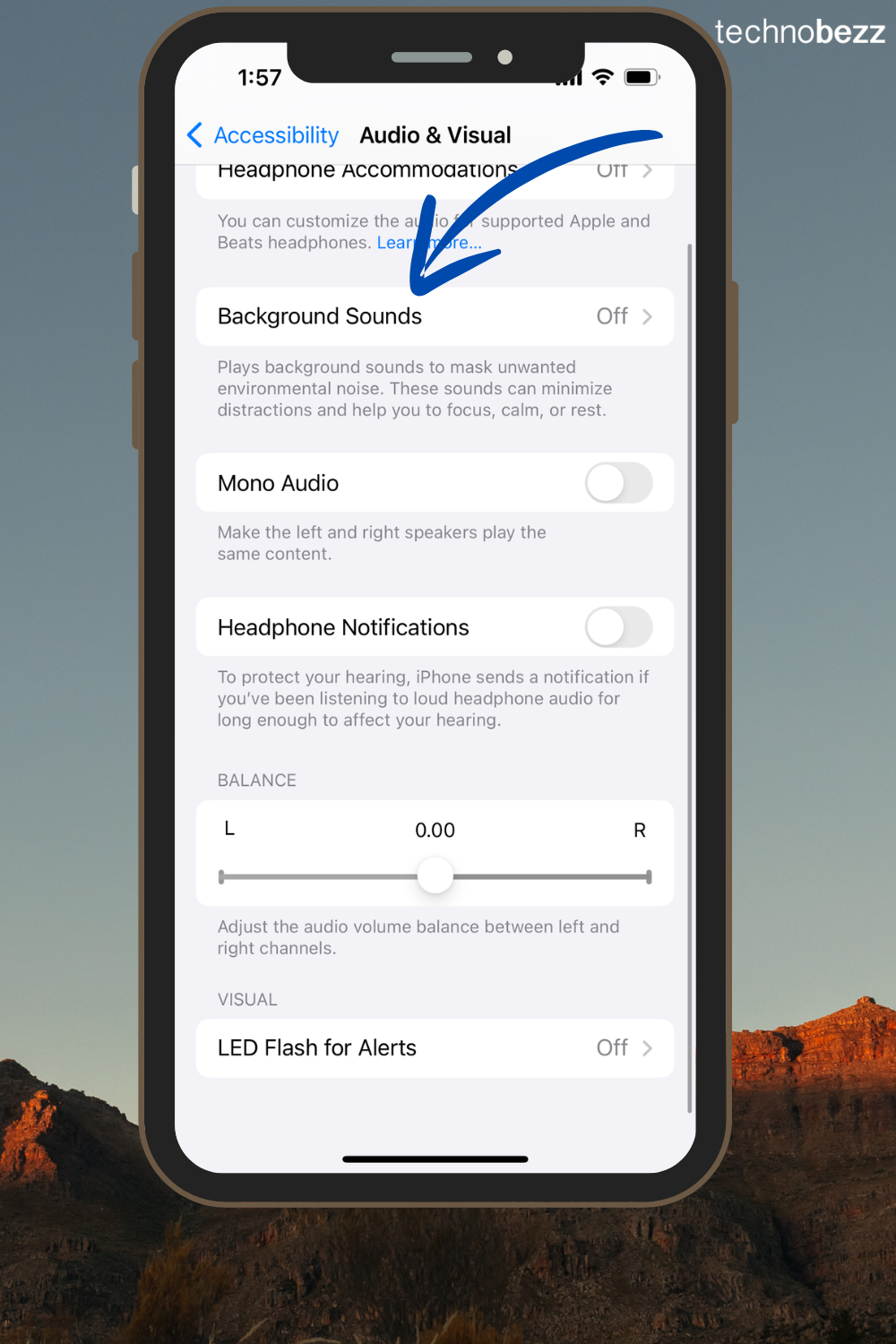
25. Track Flights Using Messages
You can track flights directly in the Messages app. If someone sends you a flight number, tap on it, and a preview will show flight status, departure, and arrival times, and more.
26. Hide Sensitive Photos
Keep private photos away from prying eyes by hiding them in the Photos app. Select the photos, tap the share icon (or long press the image), and choose Hide. These photos will be moved to a hidden album.
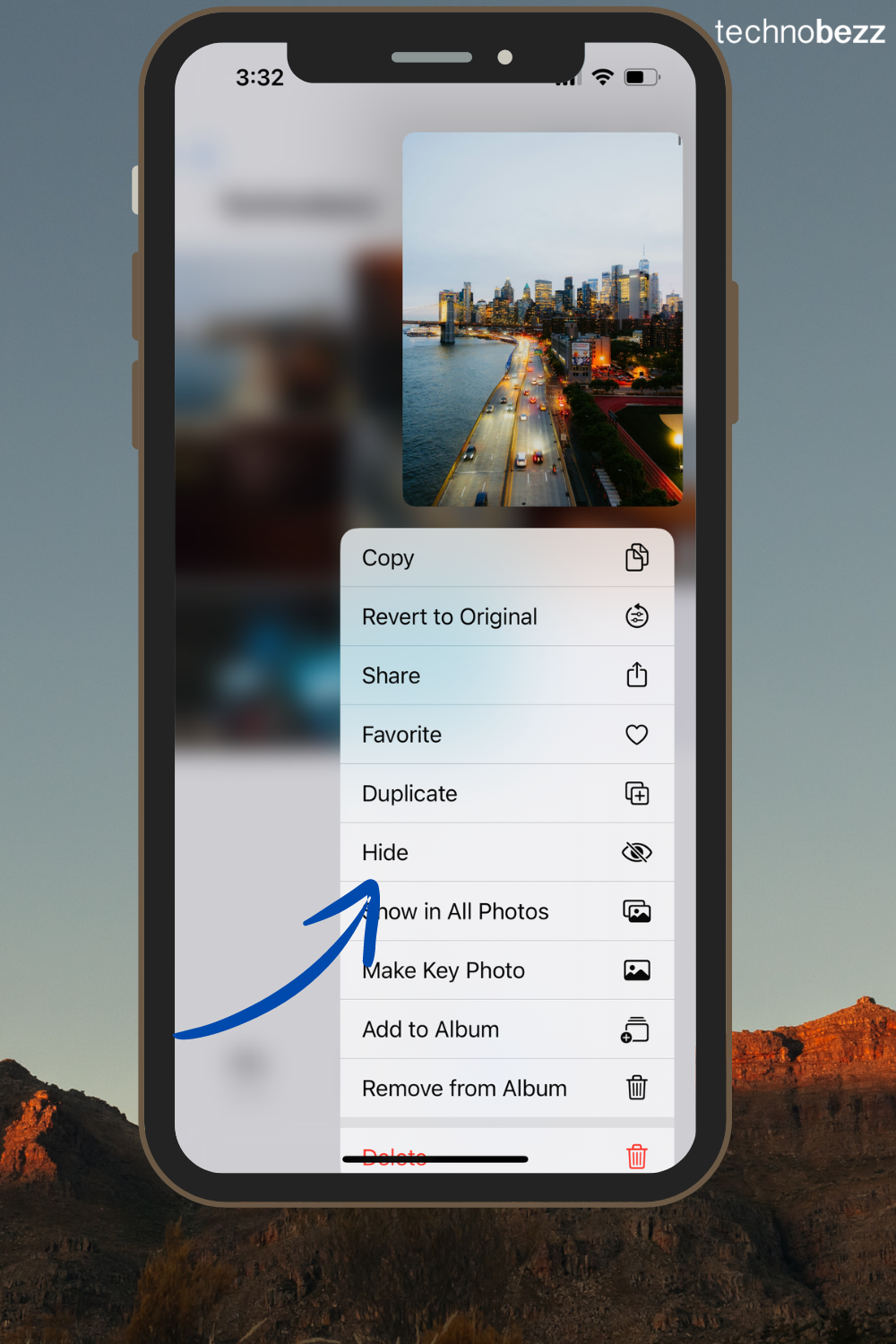
27. Enhance Safari's Private Browsing
Safari now allows you to lock your private browsing tabs with Face ID or a passcode. Go to Settings > Safari and turn on Require Face ID to Unlock Private Browsing to add an extra layer of privacy.
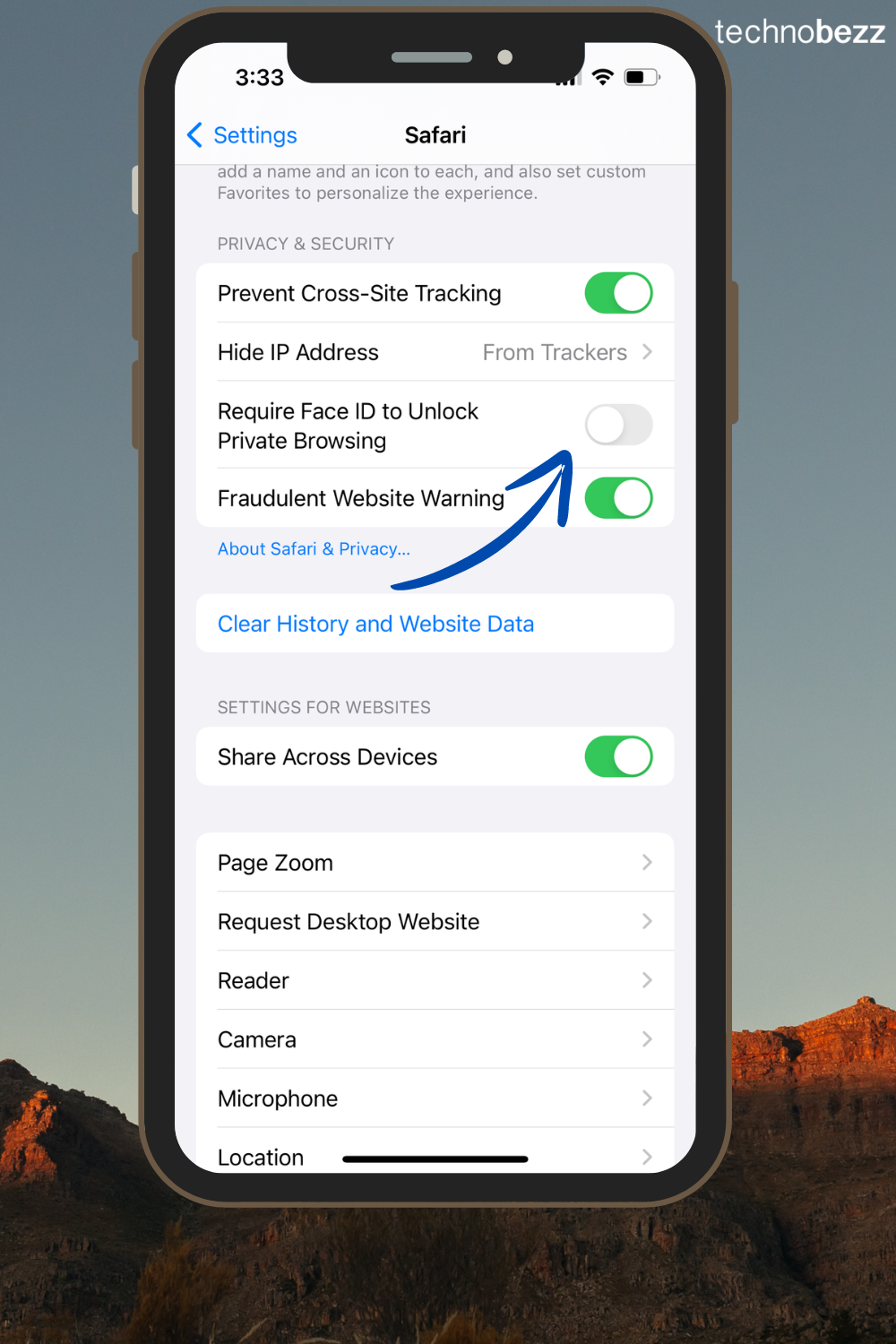
28. Screen Calls with Live Voicemail
Live Voicemail displays a real-time transcription as someone is leaving you a message, allowing you to read what they're saying as they speak and decide whether to pick up.
If you have Silence Unknown Callers enabled, unknown numbers go directly to Live Voicemail without ringing first, while calls identified as spam are instantly declined. This feature works automatically when a caller is sent to voicemail.
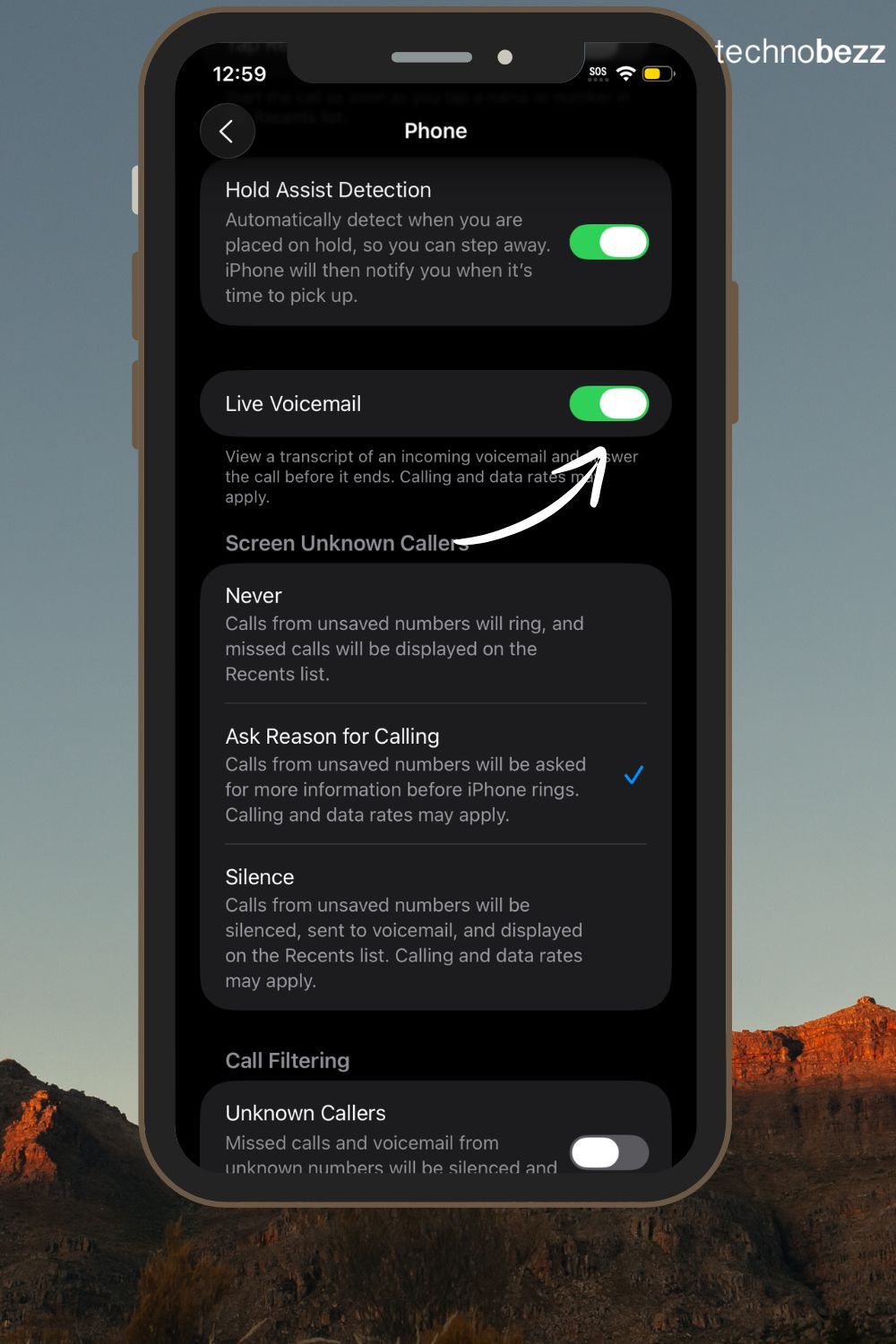
Go to Settings > Apps > Phone > Live Voicemail and turn it on.
29. Record and Transcribe Phone Calls
iOS 18.1 brings native call recording directly to your iPhone without needing third-party apps. During any call, simply tap the waveform icon in the upper left corner to start recording. An automated voice notifies all participants that recording has begun to ensure transparency.
Recordings are automatically saved in the Notes app with transcriptions, and for devices with Apple Intelligence, you'll also get AI-generated summaries. This is perfect for important business calls, interviews, or keeping records of conversations.
Available on iPhone XR and later running iOS 18.1.
30. Smart T9 Dialer for Quick Calling
You can now search for contacts directly from the keypad using letters on the number keys. To call "Mom," just press 666 (M-O-M) and her contact appears instantly above the keypad.
The best match appears first, and if there are several matches, you can reveal them as a list by tapping "X more..." below the first match. This makes calling contacts lightning-fast without switching to the Contacts tab.
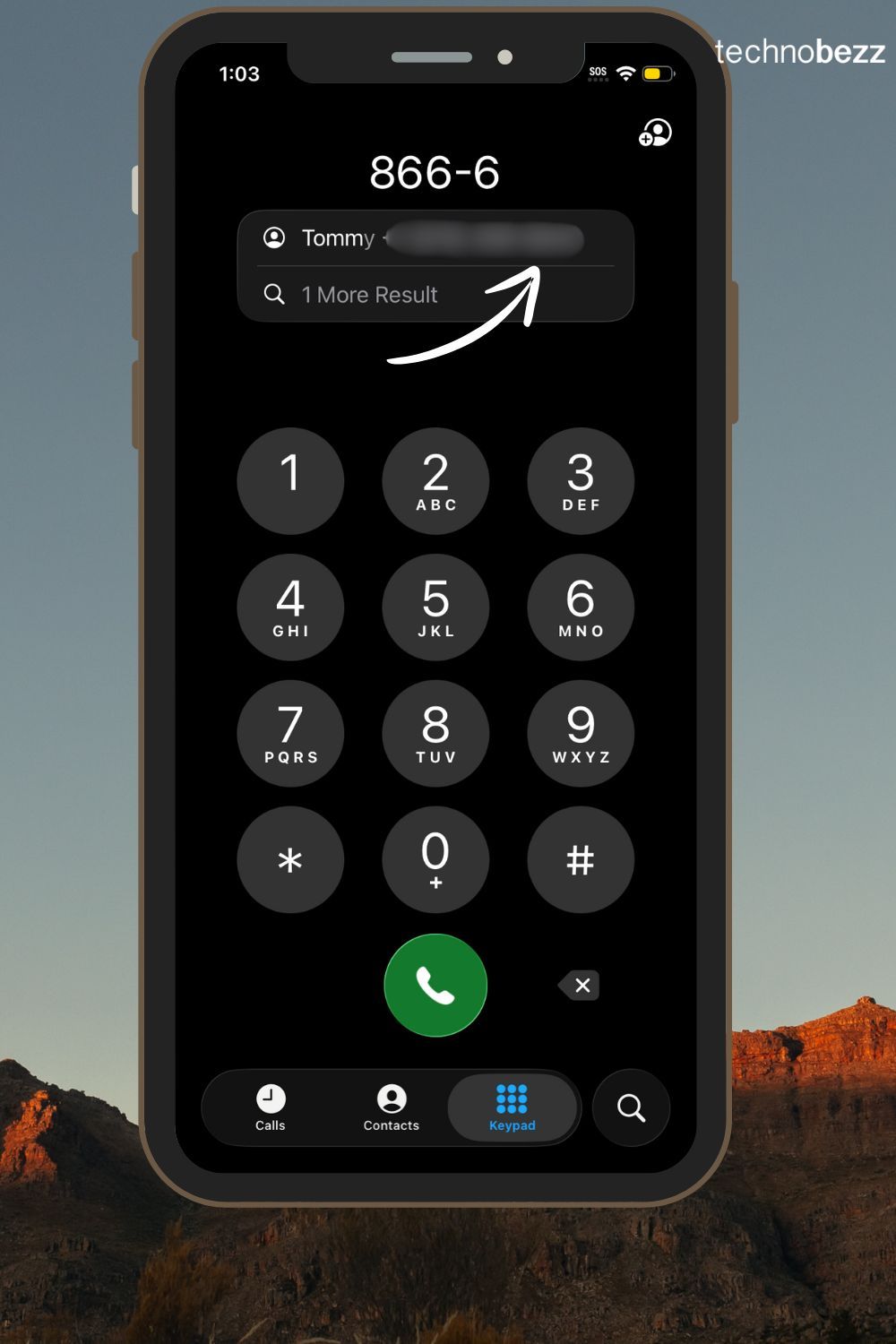
Open the Phone app > Keypad and start typing names using the number keys.
31. Call Screening for Unknown Numbers (iOS 26)
iOS 26 introduces Call Screening, which allows your iPhone to pick up calls from unknown numbers on your behalf, asking the caller their name and why they are calling. Your iPhone alerts you to their response so you can decide whether to take the call, and if you decline, the unknown caller will be sent to voicemail.
You can choose between three levels: "Never" (disable Call Screening), "Ask Reason for Calling" (collect the caller's name and reason), or "Silence" (all unknown calls go to voicemail).
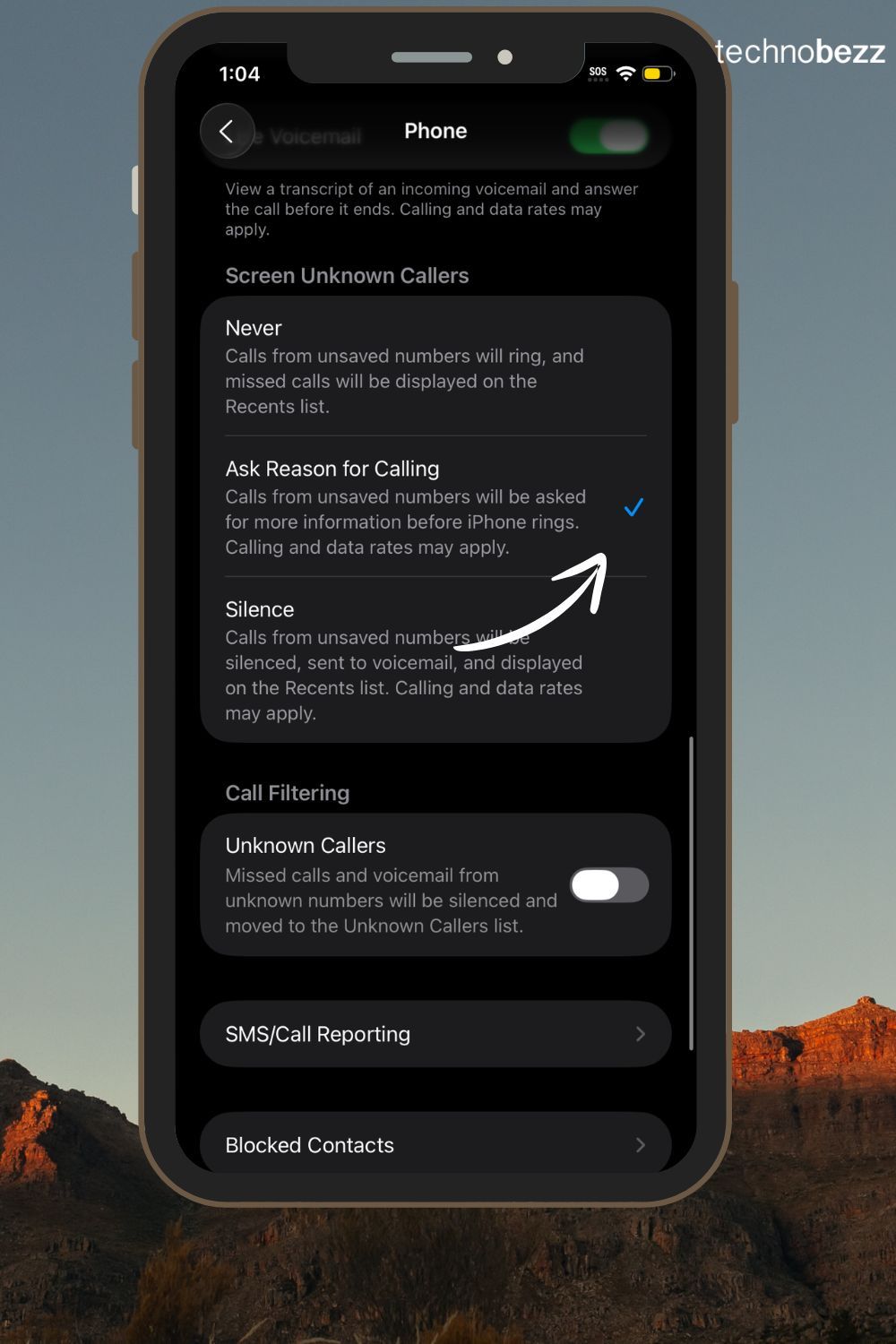
Go to Settings > Apps > Phone > Screen Unknown Callers and choose your level.
32. Create Polls in Messages
iOS 26 lets you create polls in the Messages app to help you find out everyone's availability for an upcoming dinner plan or decide on a group gift. Just tap the plus sign next to the message box, select "Polls," and type in your options.
This makes coordinating with groups much easier, whether you're planning events, making decisions, or just having fun with friends and family.
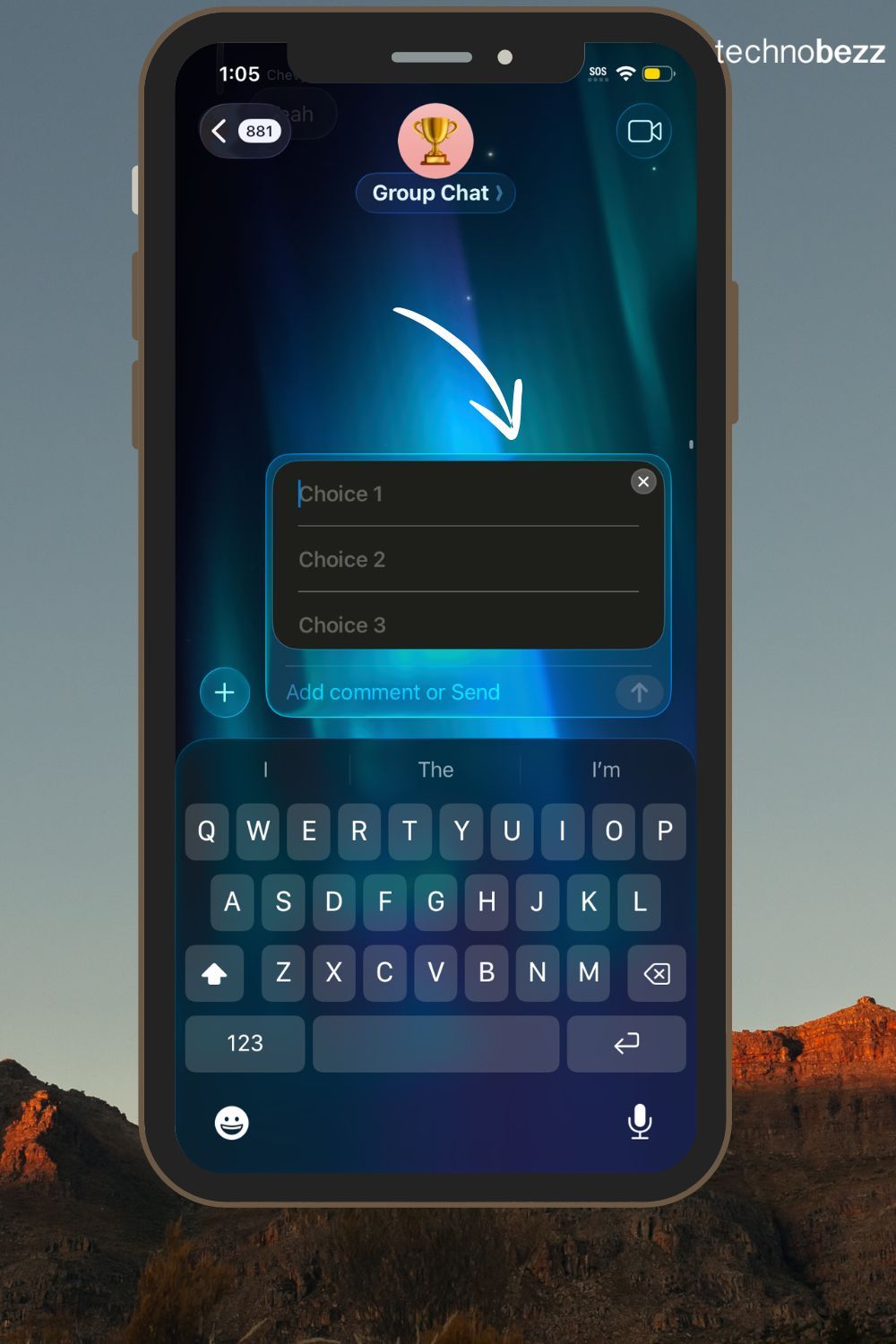
Open Messages > Tap + > Select Polls > Enter your question and options.
33. Spatial Scenes for 3D Wallpapers (iOS 26)
Spatial scenes let you add a new 3D effect to your photo wallpapers, bringing them to life when you move your iPhone. Your photos gain depth and dimension, creating a more immersive lock screen experience.
You can turn any photo into a Spatial Scene and even use it as your Lock Screen wallpaper. It's a subtle but impressive way to make your iPhone feel more dynamic.
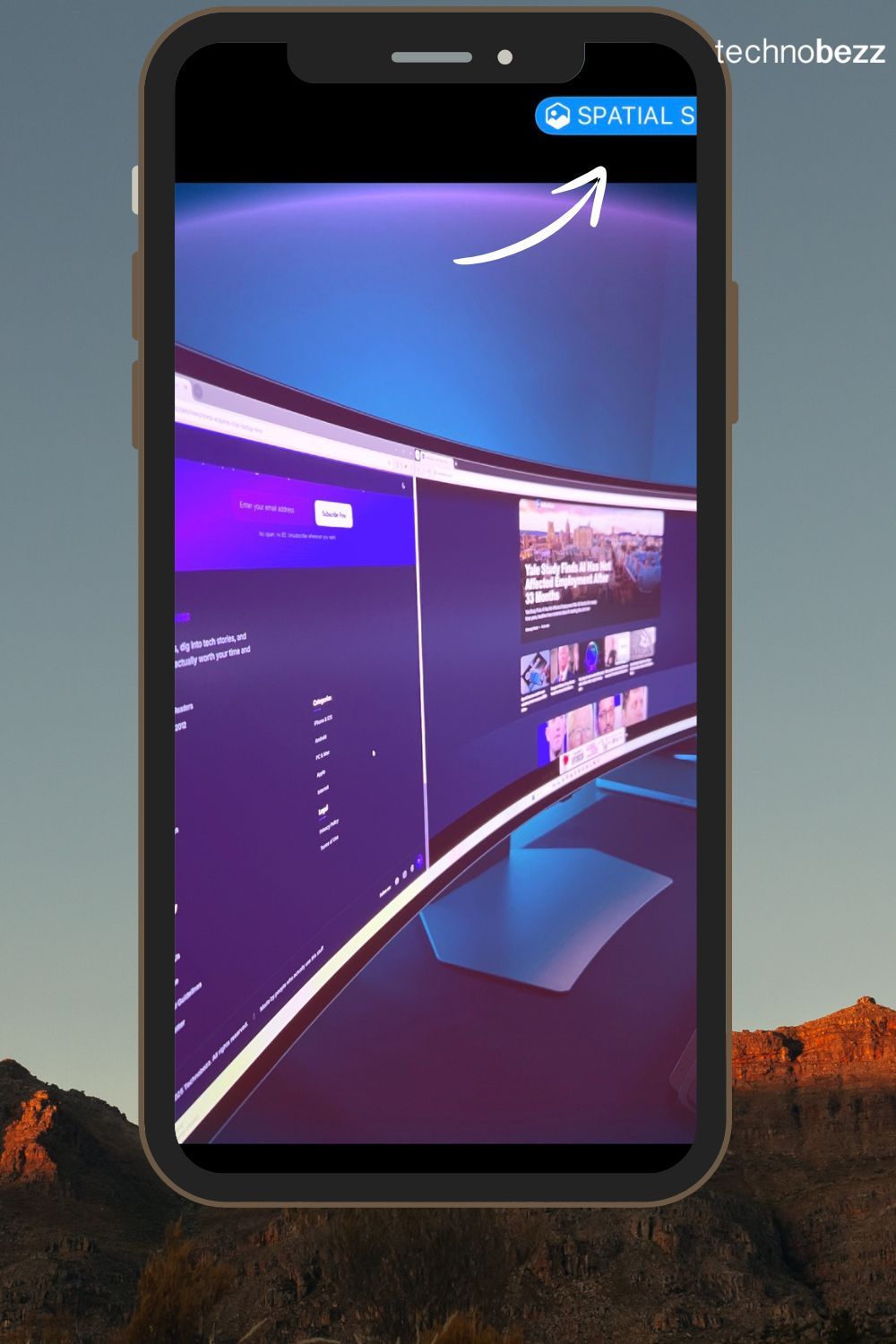
Go to Photos > Select image > Tap Spatial Scene button, or long-press Lock Screen > Customize > Spatial Scene.
34. WiFi Password QR Codes
iOS 18 now supports sharing Wi-Fi passwords via QR code, a feature that's been on Android for years. Open the Passwords app, tap "Wi-Fi," select the network you want to share, and choose "Show Network QR Code."
Your friends can scan this QR code using their smartphone's camera app to easily connect to Wi-Fi without typing the password.
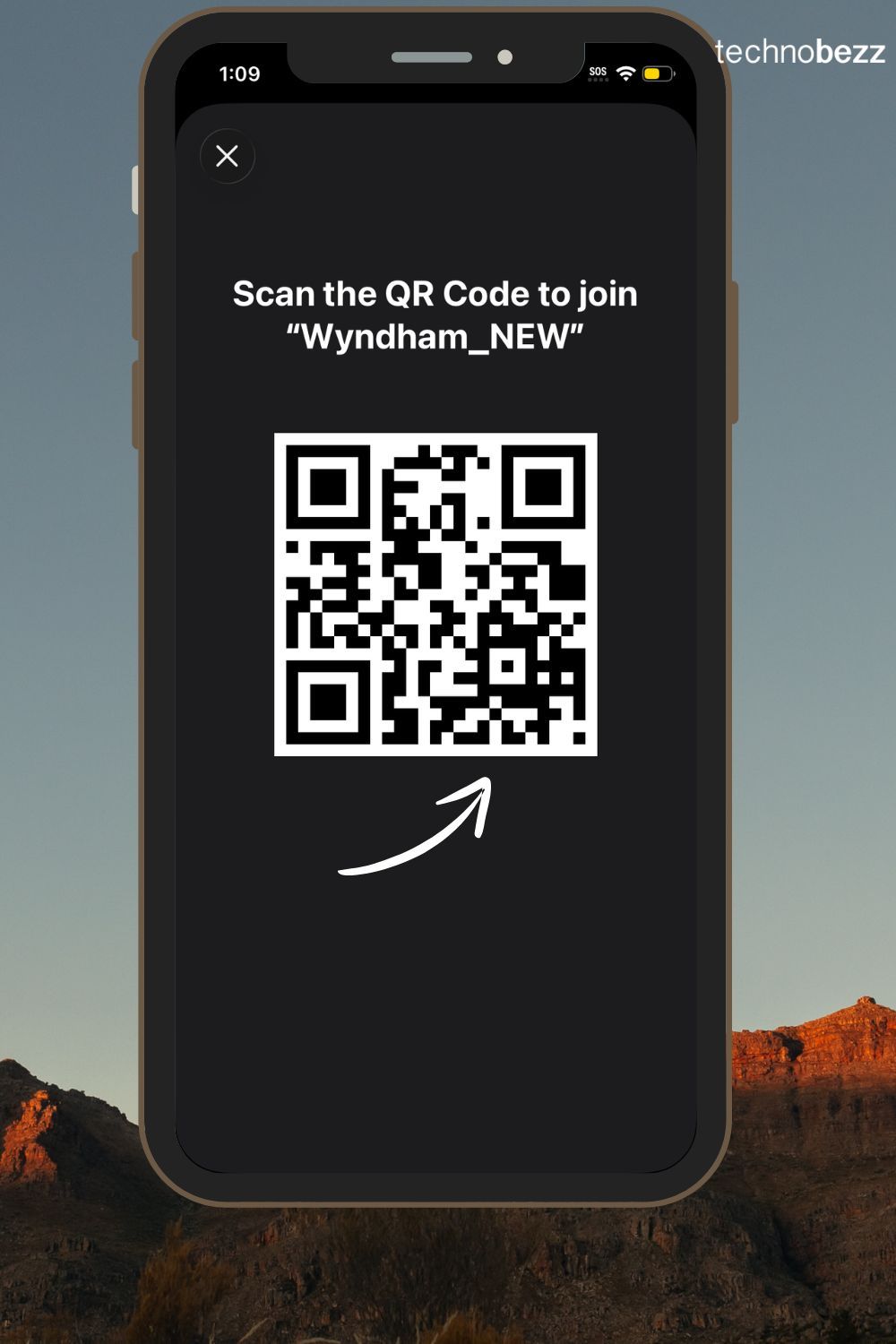
Open Passwords app > Wi-Fi > Select network > Show Network QR Code.
35. Remove App Labels for Minimalist Home Screen
If you prefer a minimalistic Home Screen, iOS 18 lets you remove the text labels from your apps. Touch and hold an empty area on the Home Screen, tap Edit > Customize, choose the Large tab and the app labels will disappear.
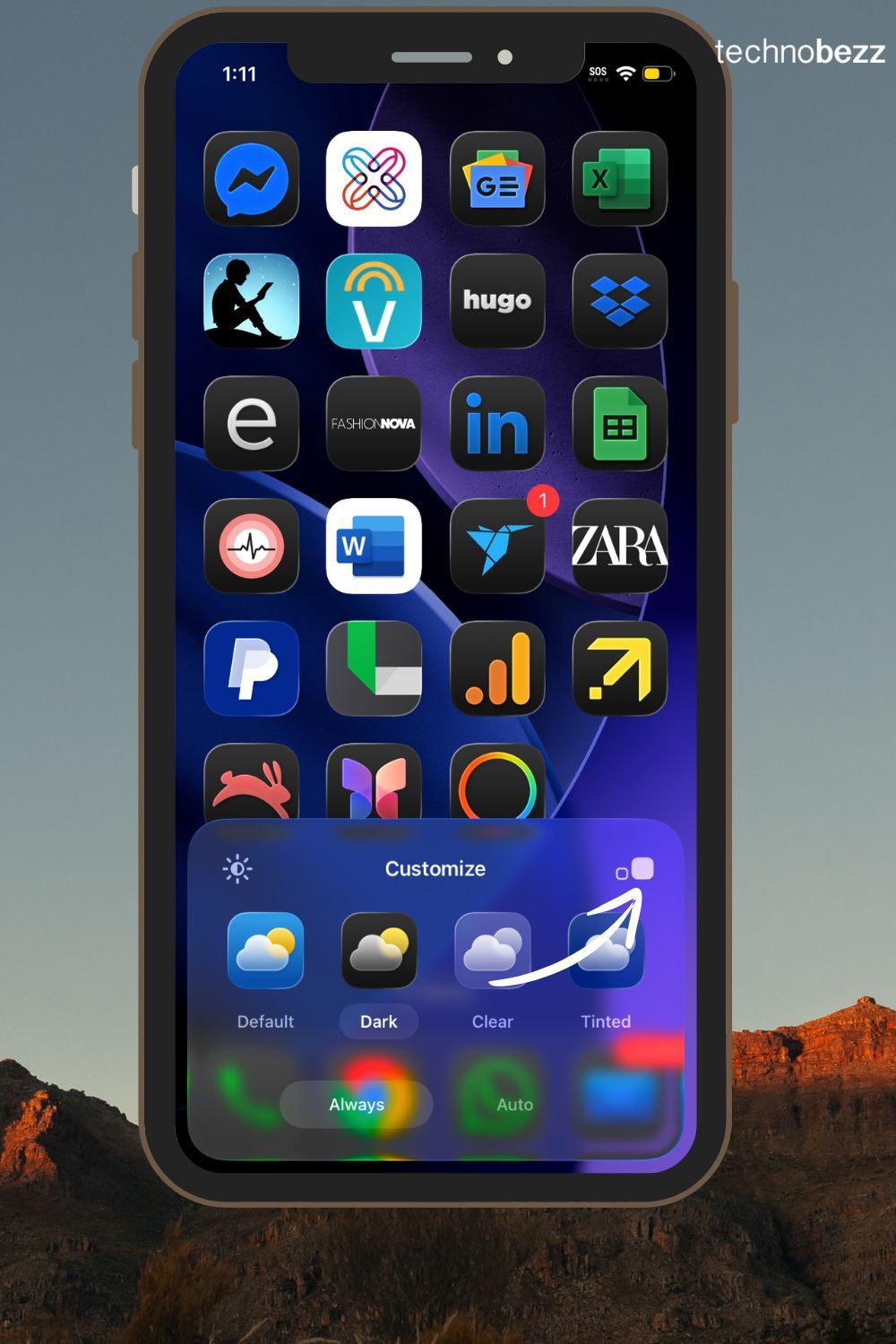
Doing this will also slightly increase the size of the app icons themselves, which looks pretty neat.
Long-press Home Screen > Edit > Customize > Select Large.
36. Continue Playing Music While Taking Photos
iOS 18 now allows music to continue playing via Bluetooth connections when capturing a photo or video. Previously, music would pause every time you took a photo, which was frustrating.
To enable this feature, go to Settings > Camera > Record Sound > Allow Audio Playback.
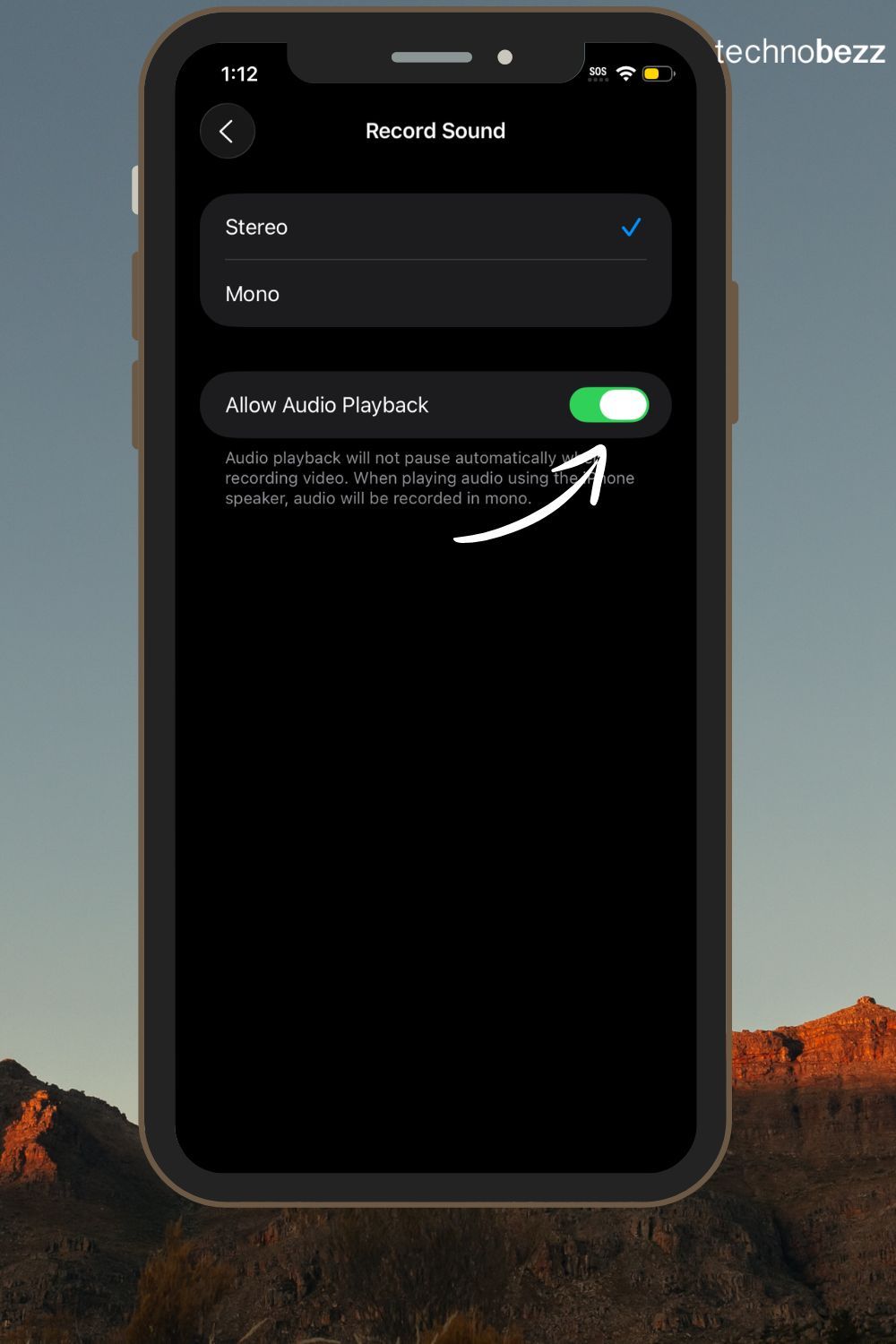
Settings > Camera > Record Sound > Allow Audio Playback.
37. Enhanced Video Playback in Photos
iOS 18 now automatically loops video playback - when a video finishes playing, your iPhone will automatically restart the video from the beginning and continue the loop until you manually switch to a different video, close the Photos app, or pause the video.
The video scrubber is also a lot better, allowing you to easily jump to a particular moment you were looking for.
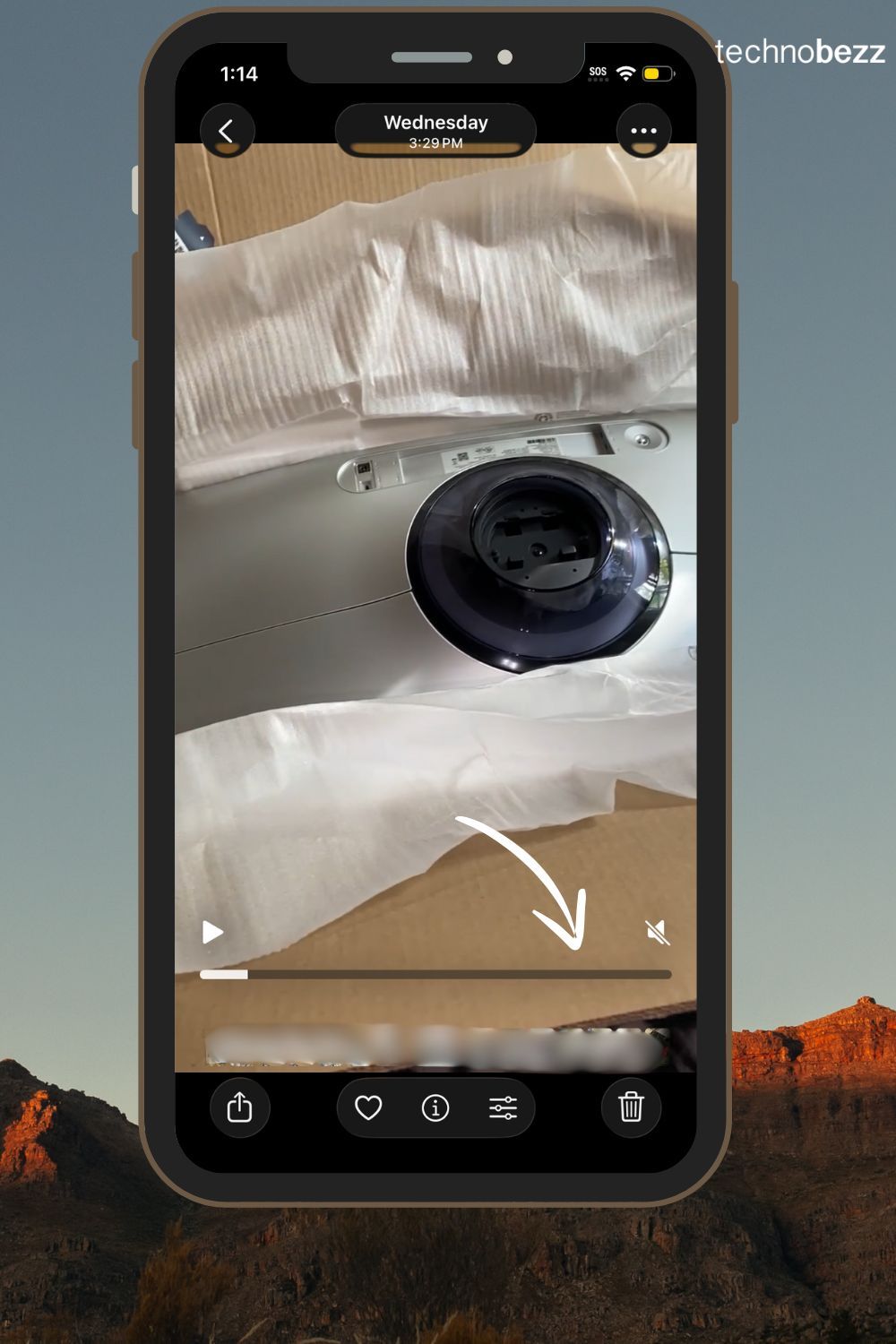
Open Photos > Select any video to see the new looping playback.
38. Hide Screenshots from Your Photo Library
iOS 18's redesigned Photos app includes a button in the grid that helps you reduce clutter by filtering to specific media types, your favorites, or hiding screenshots from the view.
This keeps your main photo library clean and focused on actual photos rather than screenshots. Screenshots are still accessible when you need them, just hidden from your main view.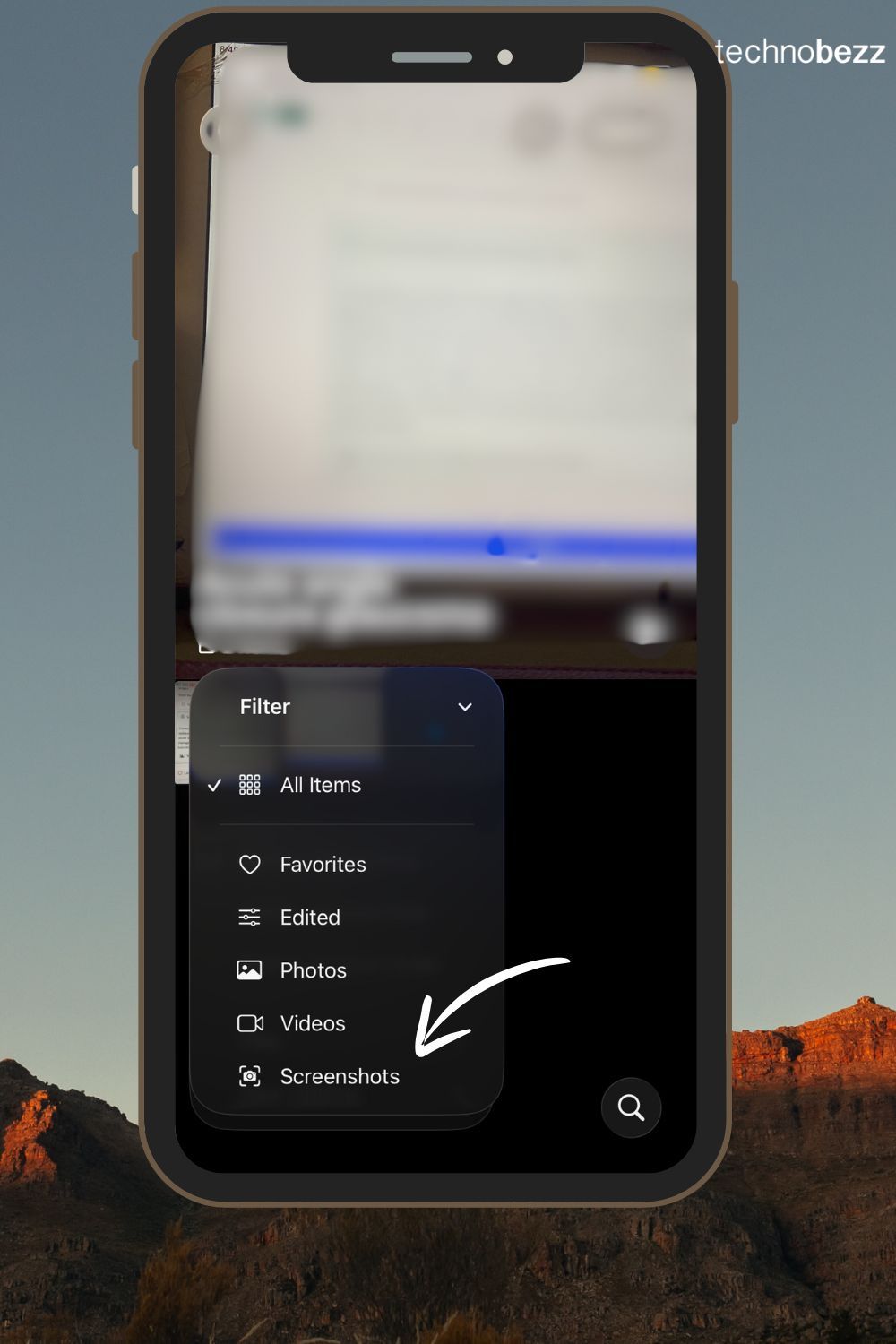
Open Photos > Tap the filter button > Toggle off Screenshots.